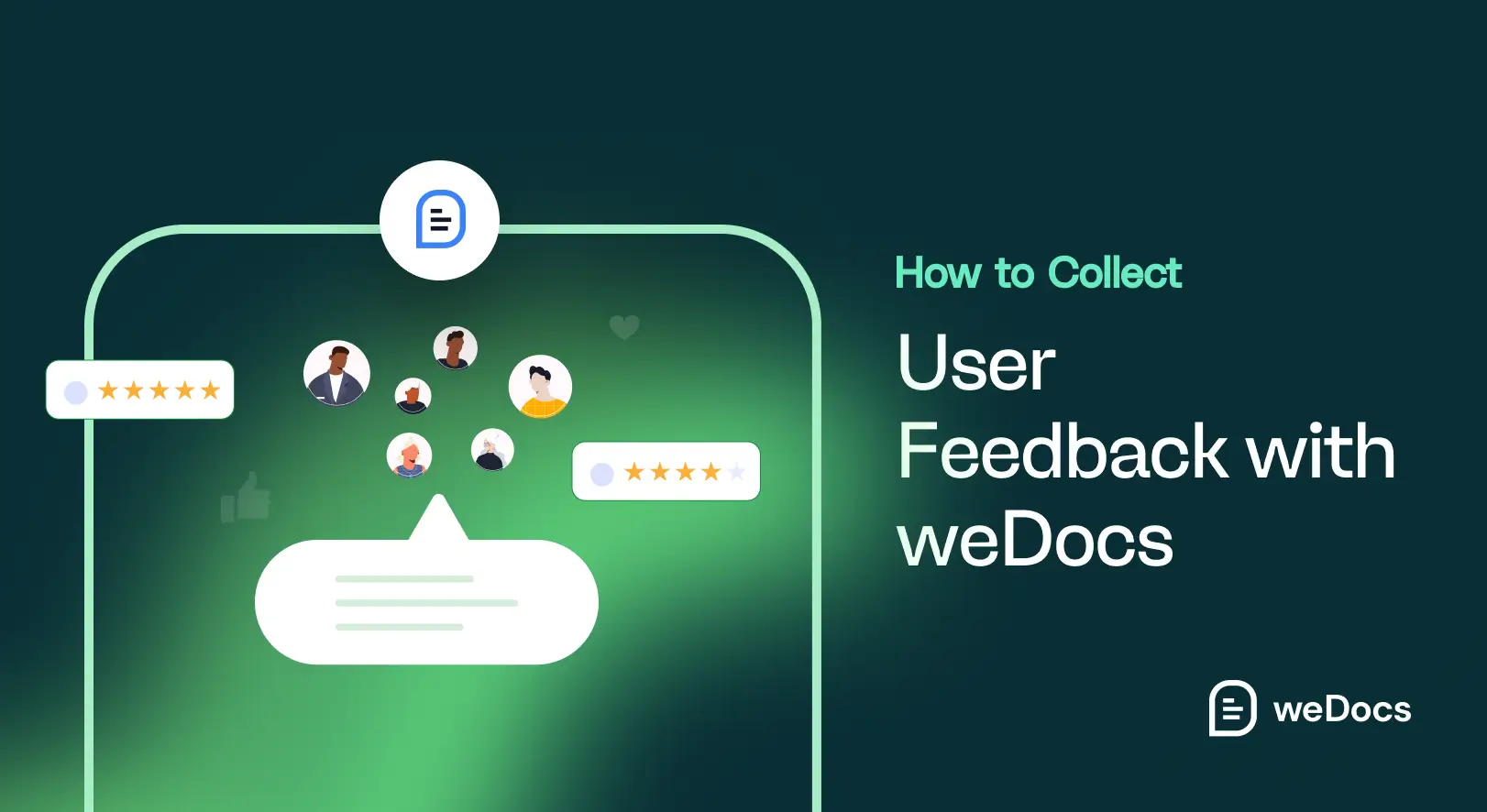weDocs is a well-known, feature-rich knowledge base plugin. Using this plugin, you can create structured documentation that helps users find answers easily and reduces support tickets. But how do you know if your content is truly helping? One of the best ways to do this is by collecting feedback from your users.
Thankfully, weDocs makes this easy. It offers some built-in features that allow users to comment and show their responses if they have found the article helpful or not. This helps you identify what’s working and what needs improvement. In this article, we’ll guide you on how to collect user feedback on your knowledge base posts using weDocs.
Before that, we’ll briefly discuss the importance of collecting user feedback on your knowledge base articles. Keep reading!
Why Collect User Feedback on Your Knowledge Base Articles
If you still aren’t sure whether to collect user feedback on your knowledge base articles or not, this section will clearly your confusion. Take a look at the points below.
a. Identify Content Gaps
Sometimes, well-written articles can even leave readers with unanswered questions. Receiving feedback can highlight what users couldn’t understand or find. This can help you fill those gaps with more relevant information.
b. Improve Article Quality
Through feedback, users can point out your typos, outdated content, or confusing explanations. This gives you a clearer way to enhance the accuracy and readability of your documentation articles.
c. Enhance User Satisfaction
When users see that their feedback leads to improvements, they feel valued. This builds trust and encourages them to keep visiting your knowledge base articles in the future.
d. Reduce Support Load
Helpful and updated articles make it easy for users to solve problems on their own. As a result, your support team doesn’t have to receive lots of tickets, which can allow them to focus more on complex issues. Check how to reduce customer support pressure with weDocs.
e. Data-Driven Decision Making
No more guesswork. Because instead of guessing which articles need attention, user feedback gives you real insights. You can prioritize updates based on actual user needs and pain points.
How to Collect User Feedback on Knowledge Base with weDocs
weDocs lets you know users’ feedback about the knowledge base articles via commenting, like/dislike, and email. In this section, we’ll show you a step-by-step guide on how to enable these options on your knowledge base with weDocs. But before that, make sure the following plugins are installed and activated on your site.
Once the plugin is installed and activated, start following the tutorial covered below.
Step 01: Create a Knowledge Base
Let’s assume you already have a knowledge base built with weDocs like the image attached below. If you still don’t have a knowledge base yet, explore this guide on how to create a knowledge base. We have covered a detailed step-by-step guide in this post.
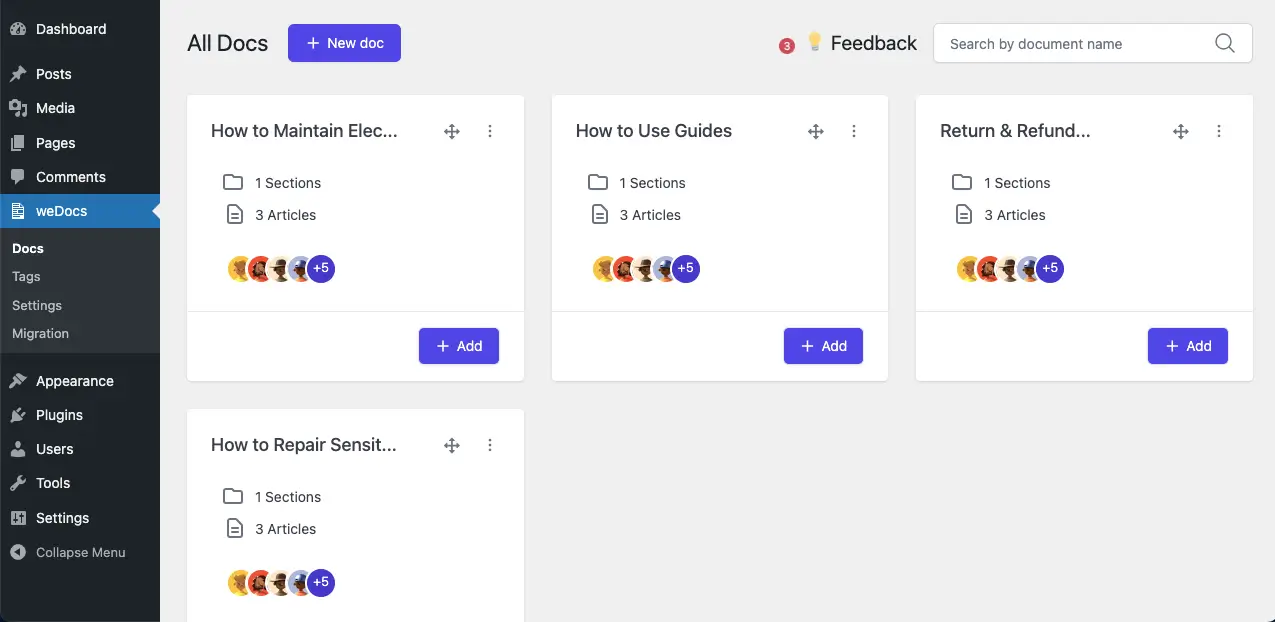
Now, open a documentation post. You’ll see that there are no commenting or user feedback submission options. In the following steps, we’ll show you how to enable those options.
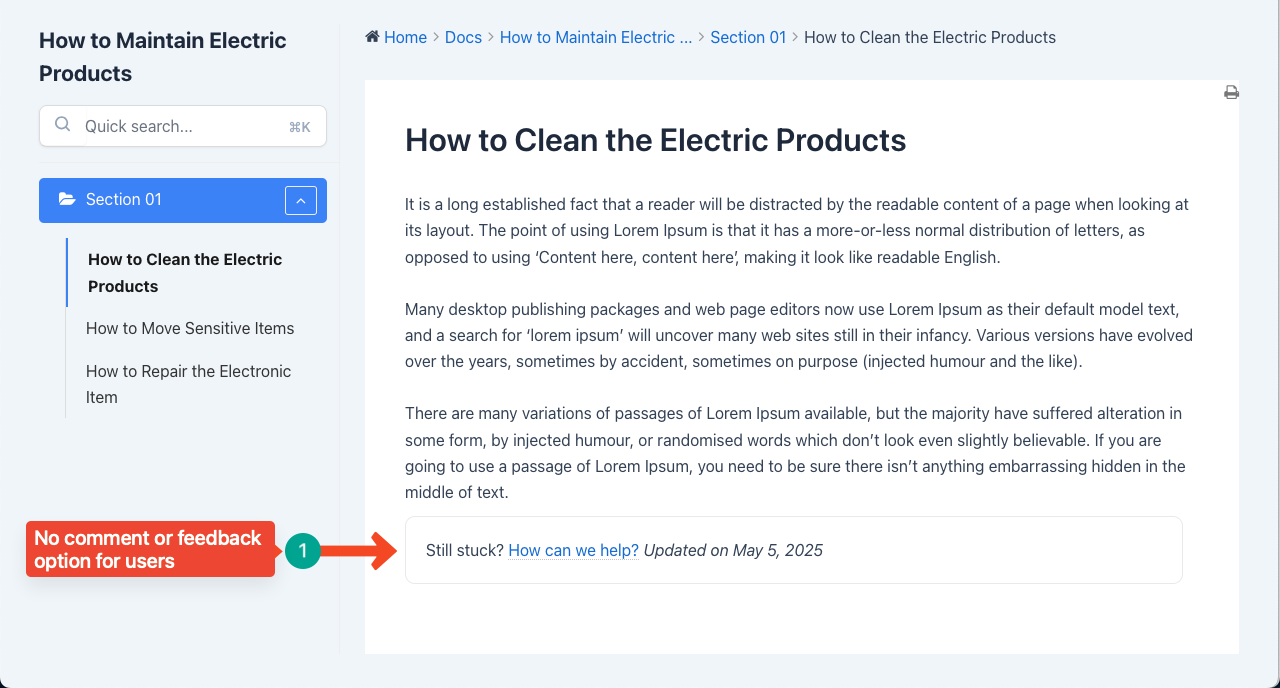
Step 02: Enable the User Feedback Options
You don’t need the premium version to enable. You can enable the options to let users submit their feedback with the free version. So, navigate to weDocs > Settings > General.
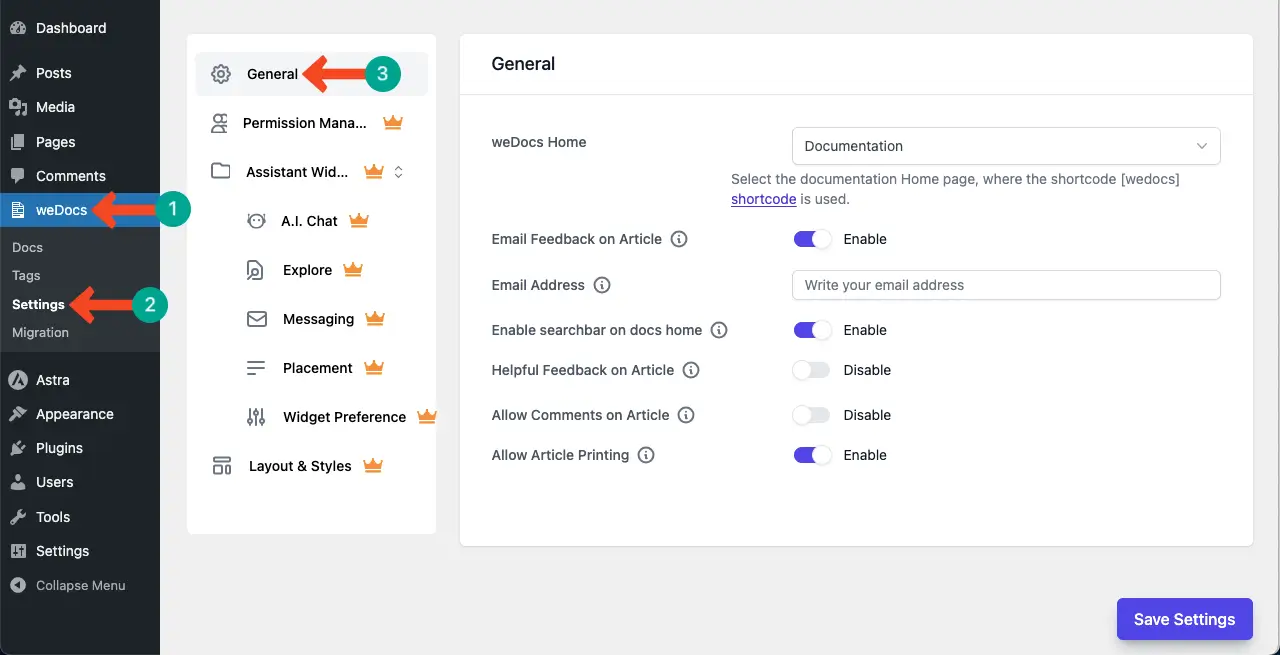
Find these options on the tab – Helpful Feedback on Article and Allow Comments on Article. By default, they are disabled. Toggle on to enable them.
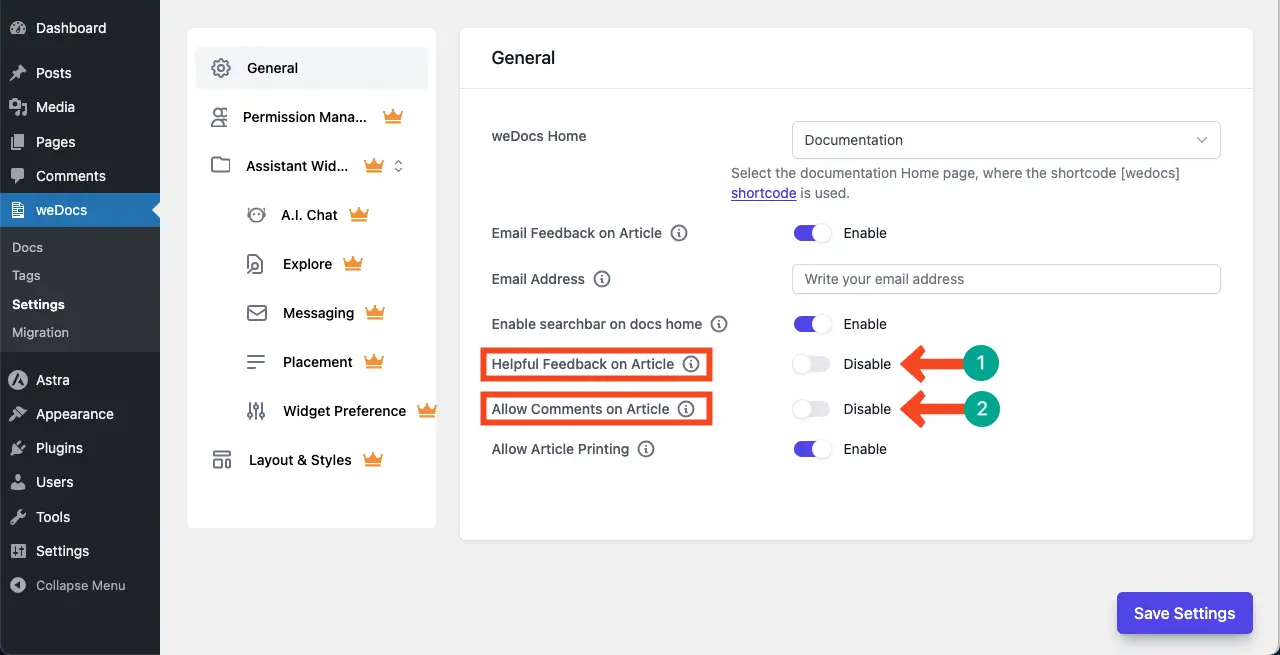
You can see that we have enabled the above-mentioned two options on weDocs. Finally, click the Save Settings button to save all the changes.
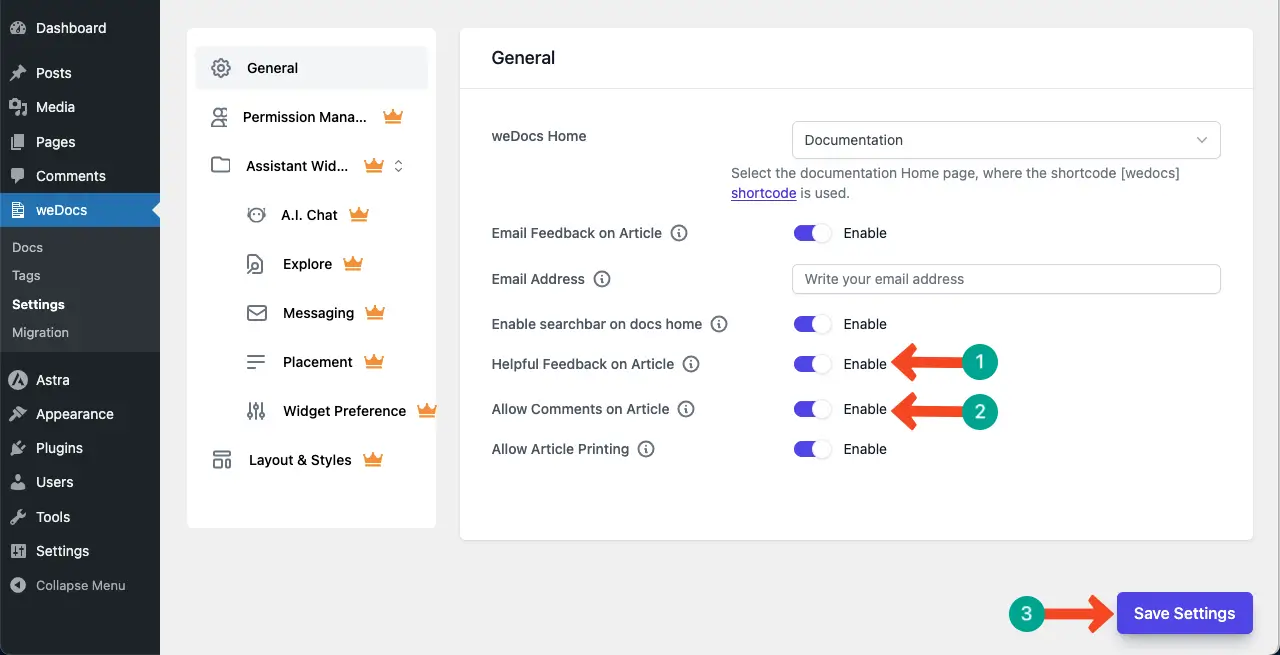
Step 03: Preview the Frontend
Go to the frontend of the knowledge base post. You’ll get two options: Was this article helpful to you and Leave a Reply. Hope you know the functionalities of these two options and what they do.
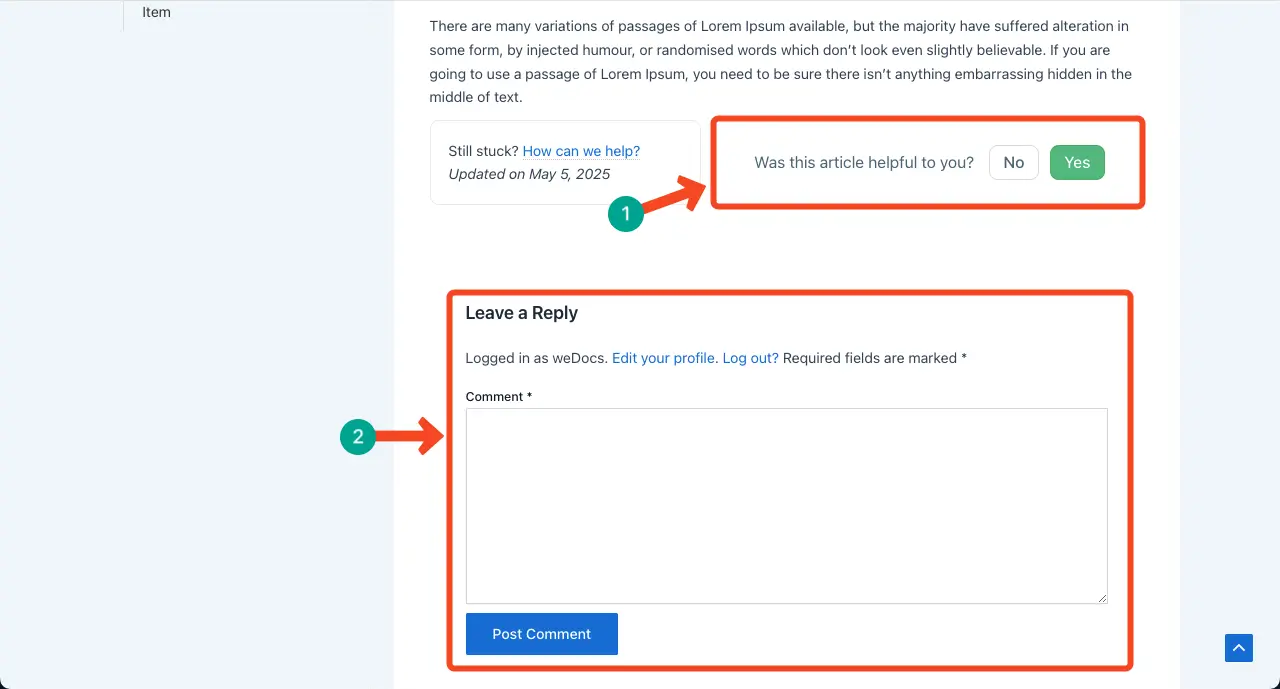
Thus, with these two options, you can allow users to submit their feedback about your knowledge base articles.
How to Allow Users to Message You
In addition to the above options, you can even allow users to message you in detail, attaching files and documents like the image attached below. Now, we’ll show you how to enable this option on weDocs.
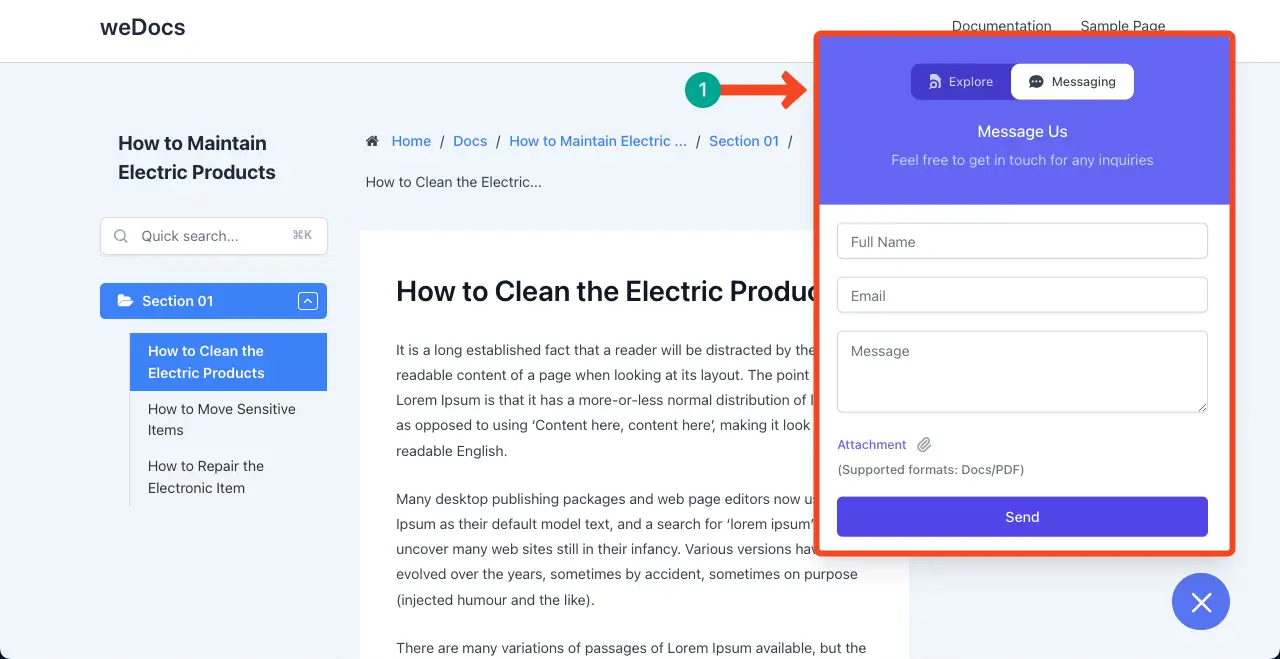
But this messaging is a premium feature of weDocs. So, you will need the following plugins on your site.
However, you won’t regret upgrading to the pro version. Because the premium version comes with many exciting features, like a 24/7 AI chatbot and assistant widget. These can really take the efficiency of your support team to the next level. Have a few minutes to explore this post – weDocs vs weDocs Pro: which one is the best for you?
Now, let’s take a look at how to enable the messaging option on weDocs.
Step 01: Go to the Assistant Widget Section
In the same way, navigate to weDocs > Settings > Assistant Widget.
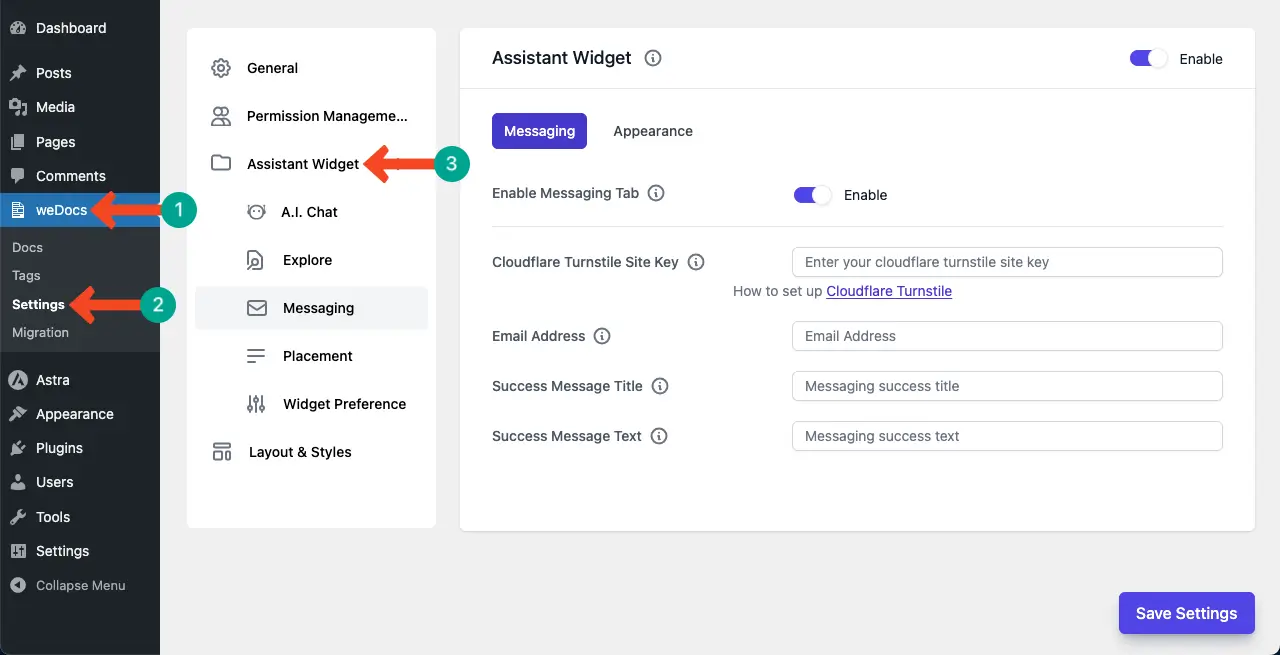
Come to the Messaging tab under the Assistant Widget option. Enable the Messaging tab by toggling on the option.
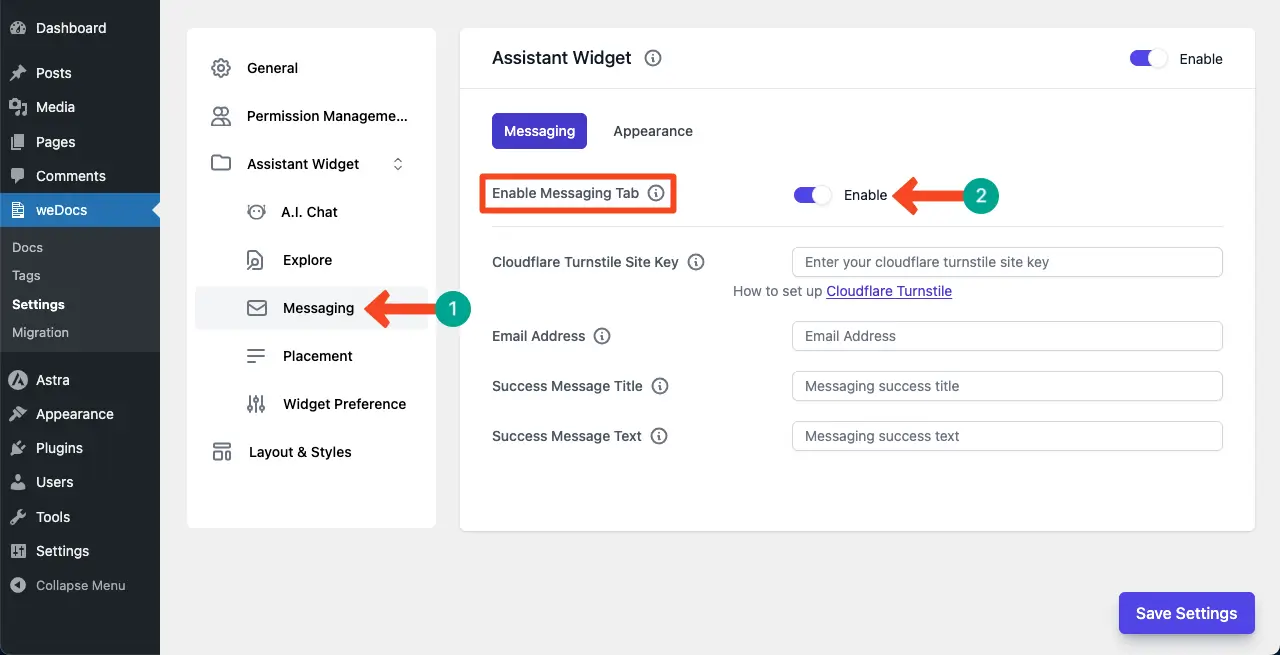
Add copies to the respective fields on the messaging option.
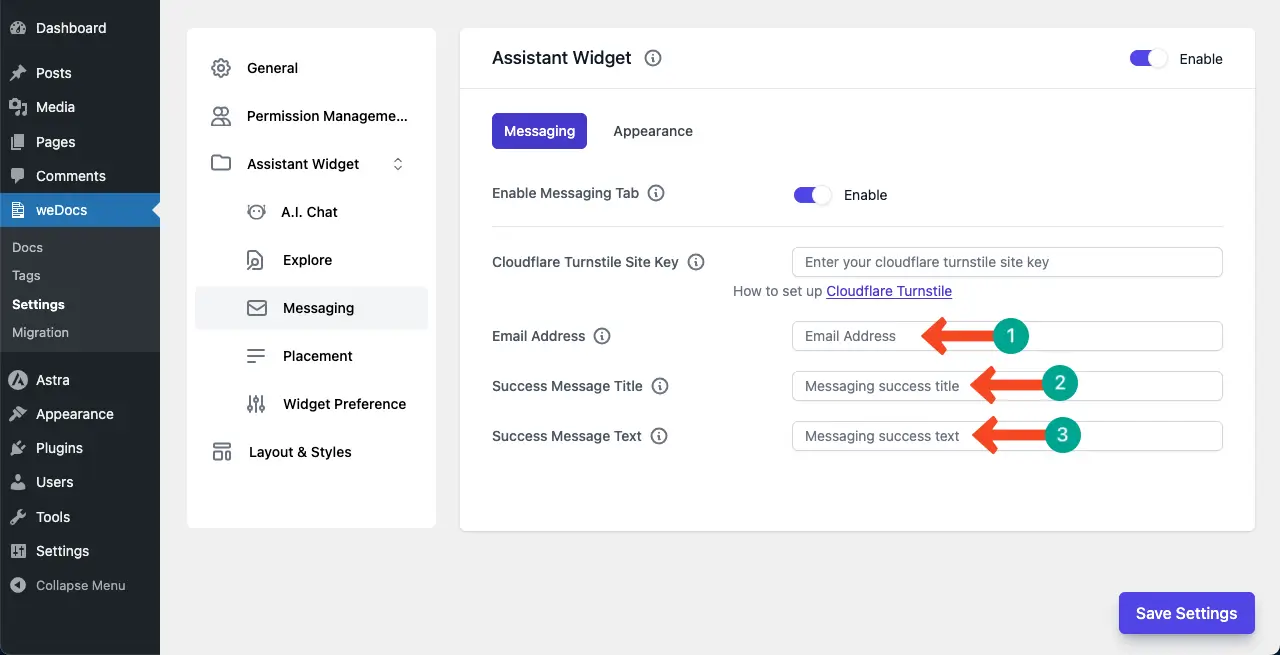
Then, come to the Appearance tab of the messaging option. From this tab, you can do the necessary customizations you want to make for the messaging tab.
Finally, don’t forget to click the Save Settings button to preserve the necessary changes you have made.
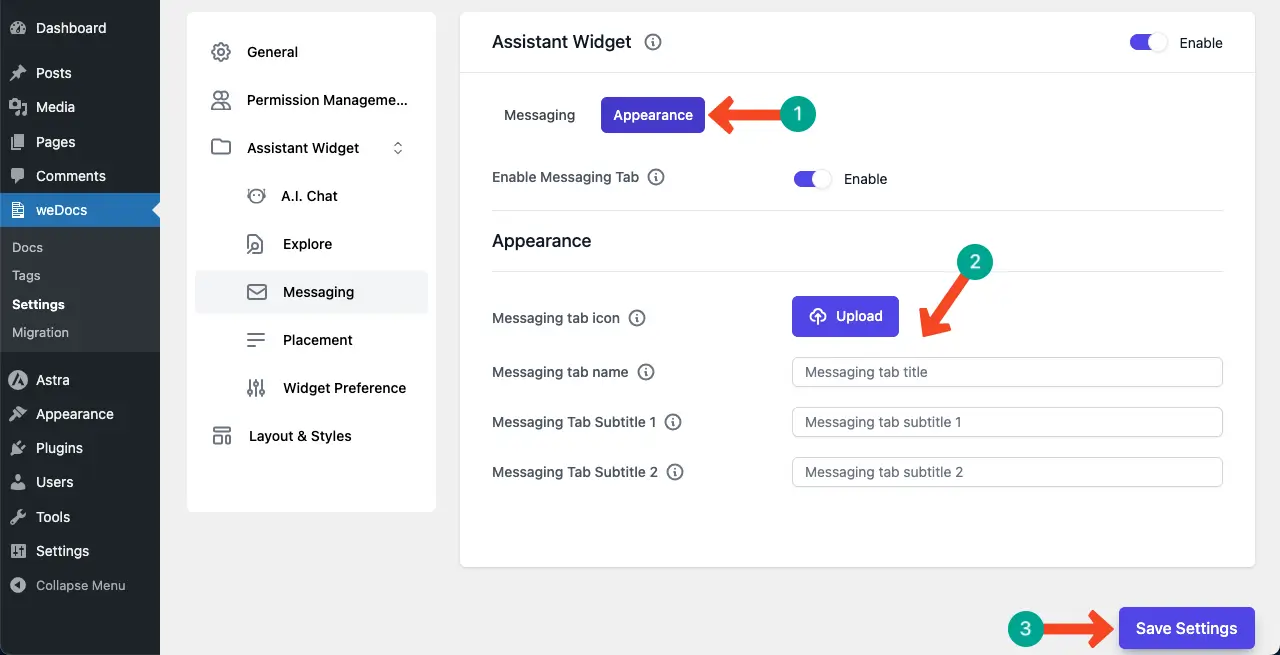
Step 02: Preview the Messaging Option on the Frontend
Go to the frontend of any page of your knowledge base. You’ll see the chatbox icon. Click it.
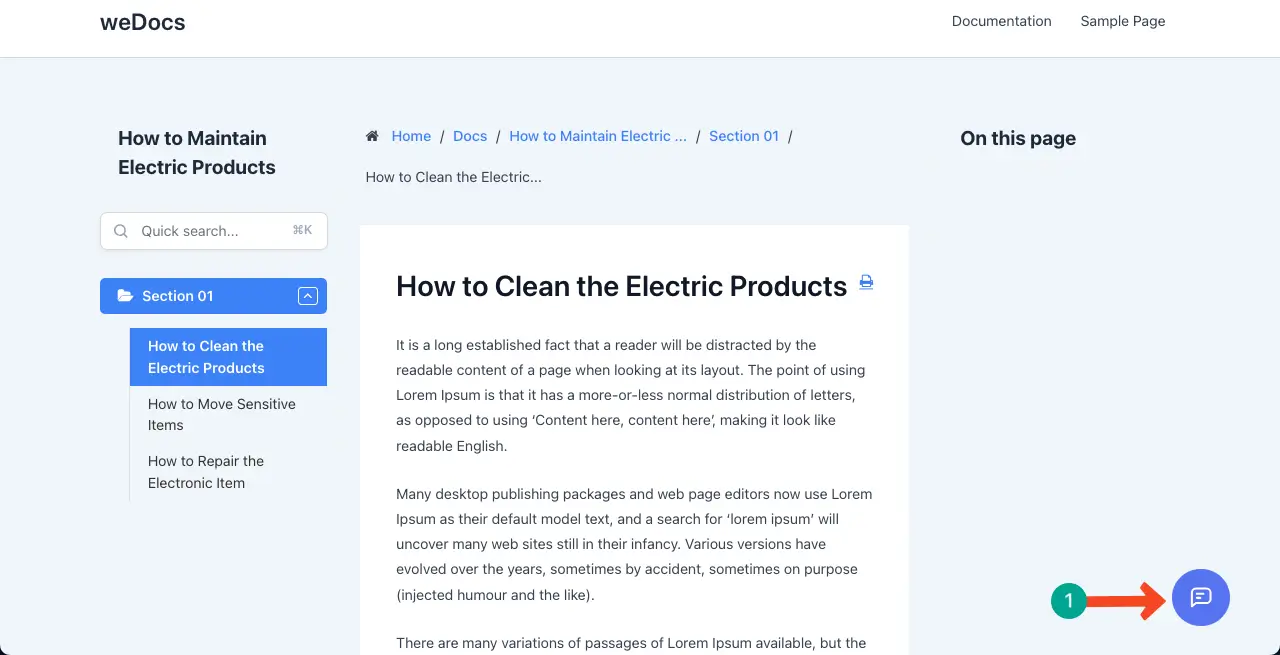
The messaging option will instantly popup on the interface. Now, whatever the message users send will be stored in your email address.
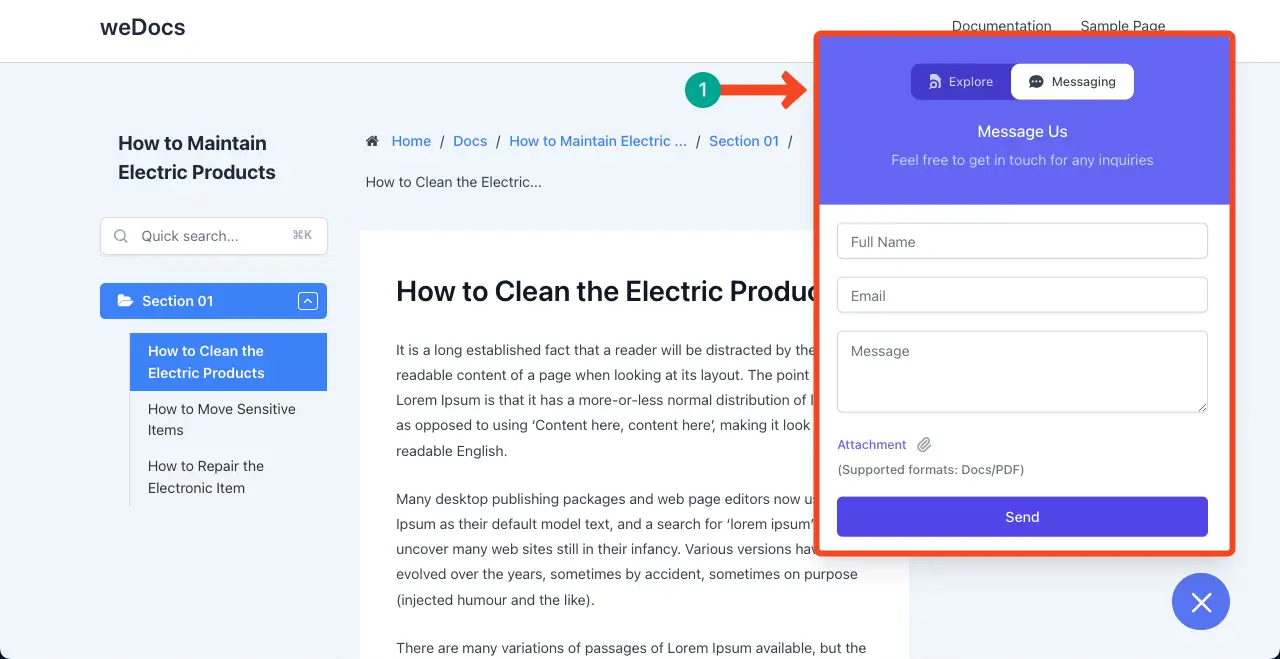
Thus, you can enable users to send their desired messages and feedback to you via email. This enables one-to-one communication. Learn how to create an AI chatbot for the support team.
Final Thoughts!
weDocs is a multi-purpose knowledge base management plugin. Its use cases aren’t limited only to covering official policies or internal knowledge bases but also creating DIY support guides for software and eCommerce products. So, since this is for users, without collecting their feedback, you’ll be in the dark and fail to understand if these guides are really helping them or not.
According to a recent survey, we find that businesses that actively collect and implement user feedback experience a 14.4% higher customer satisfaction rate on average. You shouldn’t let valuable insights slip through your radar. So, start optimizing your documentation with real feedback from today with weDocs.
If you still have any queries unanswered, let us know through the comment box below. We’ll get back to you very soon.
Subscribe to
weDocs blog
We send weekly newsletters,
no spam for sure!
.png)