With the emergence of numerous AI tools, everyone is drowning in information but starving for knowledge. A well-structured knowledge base can bridge this gap by centralizing information that can empower employees and enhance customer experiences. With tools like weDocs, creating and maintaining a knowledge base has never been easier.
People expect instant access to information, including customers and employees. A centralized repository of information, aka knowledge base, can help them find answers to common questions, troubleshoot issues, and access essential resources without needing direct support.
In this guide, we’ll explore why your business needs a knowledge base, how to create it using weDocs, and best practices to ensure its success. We’ll also discuss the best practices for structuring content, optimizing searchability, and using AI-powered automation.
Why Your Business Needs a Knowledge Base
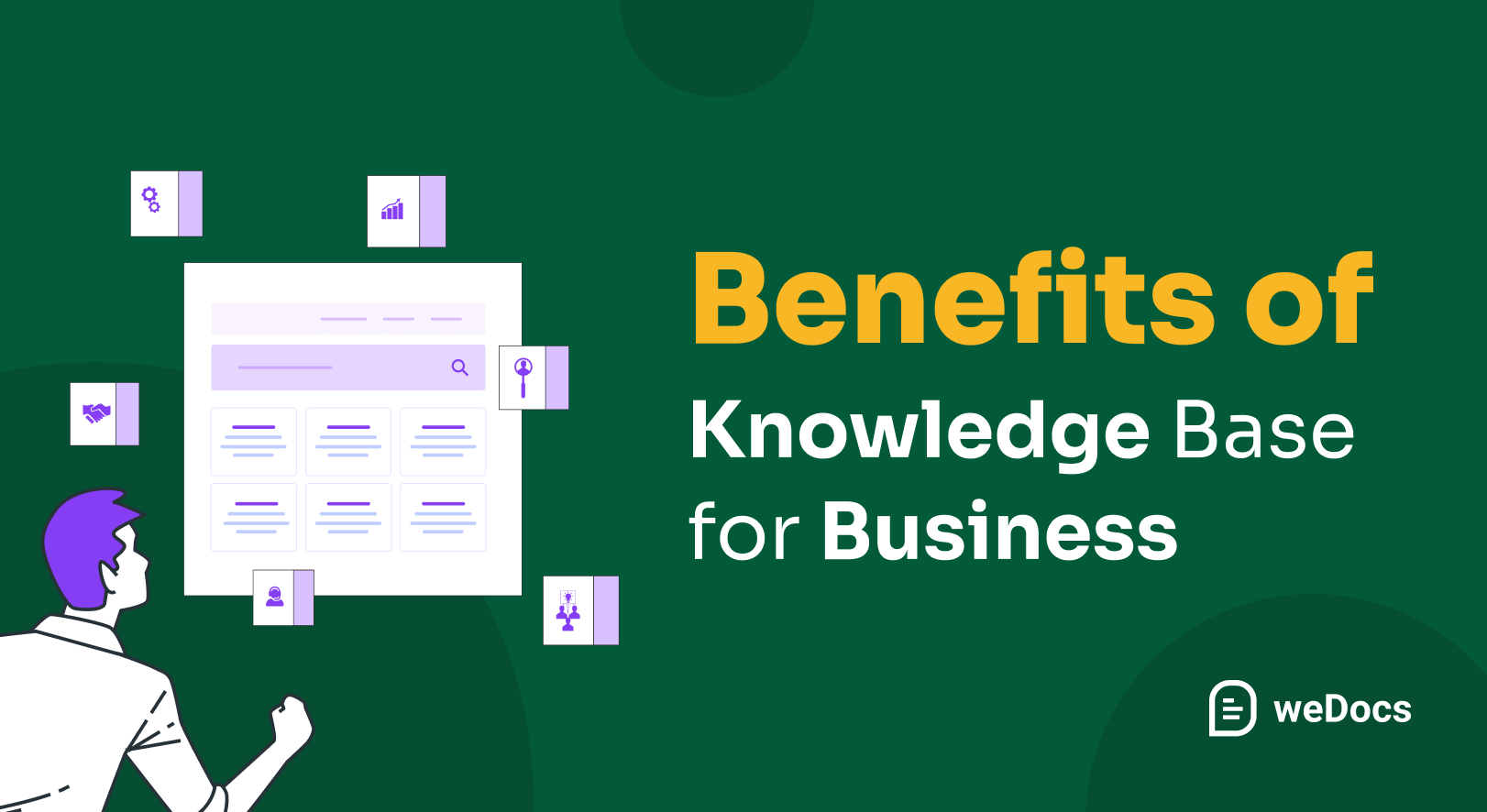
A knowledge base serves as a single source of guides and information for your organization. It reduces repetitive queries, empowers customers to find answers independently, and ensures that your team operates with accurate, up-to-date information. Here’s why your business should invest in a knowledge base:
1. Reduces Customer Support Tickets
When customers can find answers to their questions independently, they don’t need to contact support. This reduces the workload on customer service teams, allowing them to focus on more complex issues.
Read more: How to Reduce Customer Support Pressure Using weDocs
2. Improves Customer Experience
A searchable, well-organized knowledge base ensures that users can quickly find the information they need. This leads to a smoother, frustration-free experience and increases customer satisfaction.
3. Enhances Employee Productivity
For internal use, a knowledge base serves as a valuable resource for employees. They access company policies, onboarding guides, and troubleshooting steps. This minimizes time wasted searching for information.
4. Saves Time and Operational Costs
By reducing the number of repetitive inquiries, a knowledge base lowers the need for live support agents, ultimately saving the company time and operational costs.
5. Strengthens SEO and Brand Authority
Public knowledge bases can drive organic traffic to your website. Well-optimized articles with relevant keywords help improve search engine rankings and attract more visitors who are looking for solutions.
6. Supports AI and Chatbot Integration
With AI-powered automation, knowledge bases can work seamlessly with chatbots and virtual assistants. This allows businesses to provide instant, AI-driven responses to customer queries, further improving efficiency.
7. Provides Data-Driven Insights
Analyzing search queries and article engagement metrics helps businesses identify common pain points and improve content accordingly. A continuous feedback loop ensures that the knowledge base remains relevant and effective.
What Types of Businesses Need a Knowledge Base?
Regardless of the size of your business, a knowledge base is essential for streamlining operations. With affordable documentation solutions readily available, not having a knowledge base is a missed opportunity. Almost any business can benefit from one, but here are some industries where it’s particularly impactful:
- Software Companies: Provide FAQs, troubleshooting guides, and API documentation to help users get the most out of your software.
- E-commerce Businesses: Offer return policies, and shipping information to reduce cart abandonment and improve post-purchase satisfaction.
- Customer Service-Heavy Industries: Telecom, healthcare, and financial services can use knowledge bases to address common queries and streamline support.
- Internal Teams: HR departments can onboard new employees, while IT teams can document system processes.
- Educational institutions: To offer resources for students, faculty, and staff.
- Enterprises: To centralize internal knowledge and improve collaboration across departments.
Investing in a well-structured knowledge base is a strategic move that benefits both customers and businesses. In the next section, we’ll explore the key steps to building an effective knowledge base from scratch.
How to Create a Knowledge Base with weDocs
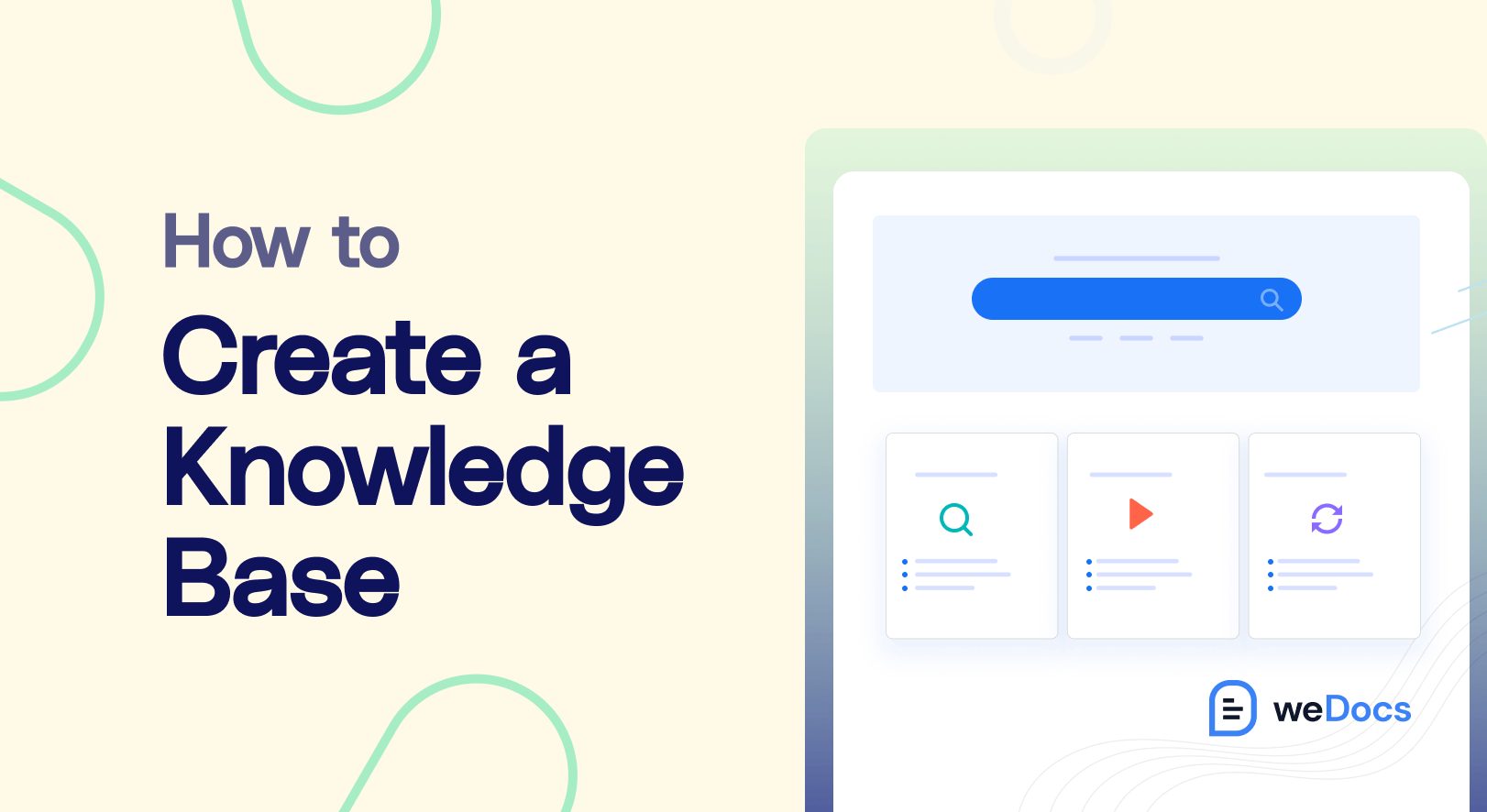
Creating a knowledge base doesn’t have to be complicated. With tools like weDocs, you can build a professional, user-friendly knowledge base in just a few steps. Here’s how:
Step 1: Define the Purpose of Your Knowledge Base
Before diving into creation, define the purpose of your knowledge base. Are you building it to reduce customer support tickets, onboard new employees, or share technical documentation? Clear objectives will guide your content strategy. Ask yourself:
- Who is the target audience? (Customers, employees, or both?)
- What problems will it solve?
- What type of content will it include? (FAQs, tutorials, policies, etc.)
Having a clear purpose ensures your knowledge base is focused and effective.
Step 2: Choose the Right Tool
If you’re using the WordPress platform, weDocs stands out with its intuitive interface, categorization features, limitless article creation ability, and AI-powered chatbot integration. Its user-friendly design ensures even non-technical users can create professional-looking knowledge bases. However, if you’re not using WordPress, keep the following factors in mind when choosing a documentation tool:
- Ease of Use – Choose a tool with an intuitive interface for easy content creation and management.
- Search Functionality – Ensure it has a powerful search feature, ideally with AI-powered suggestions.
- Customization Options – Look for branding flexibility with customizable layouts and themes.
- Collaboration Features – Support for role-based access, version control, and real-time editing is essential.
- Integration Capabilities – The tool should seamlessly connect with your existing CRM, helpdesk, or chatbot.
- Security and Access Control – Opt for tools with encryption, password protection, and user permissions.
- Scalability – Ensure the platform can grow with your business without performance issues.
- Analytics and Feedback Mechanism – Track engagement and search trends and allow user feedback for improvements.
- Mobile Responsiveness – The knowledge base should be fully accessible and functional on mobile devices.
- Cost and Licensing – Choose a pricing model that fits your budget, whether one-time, subscription, or open-source.
We’ll use weDocs here to create a knowledge base for WordPress-powered websites.
Read more: Things to Consider Before Choosing a WordPress Documentation Management Plugin
Step 3: Install and Activate the weDocs Plugin
Go to your WordPress Dashboard → Navigate to Plugins → Add New Plugin.
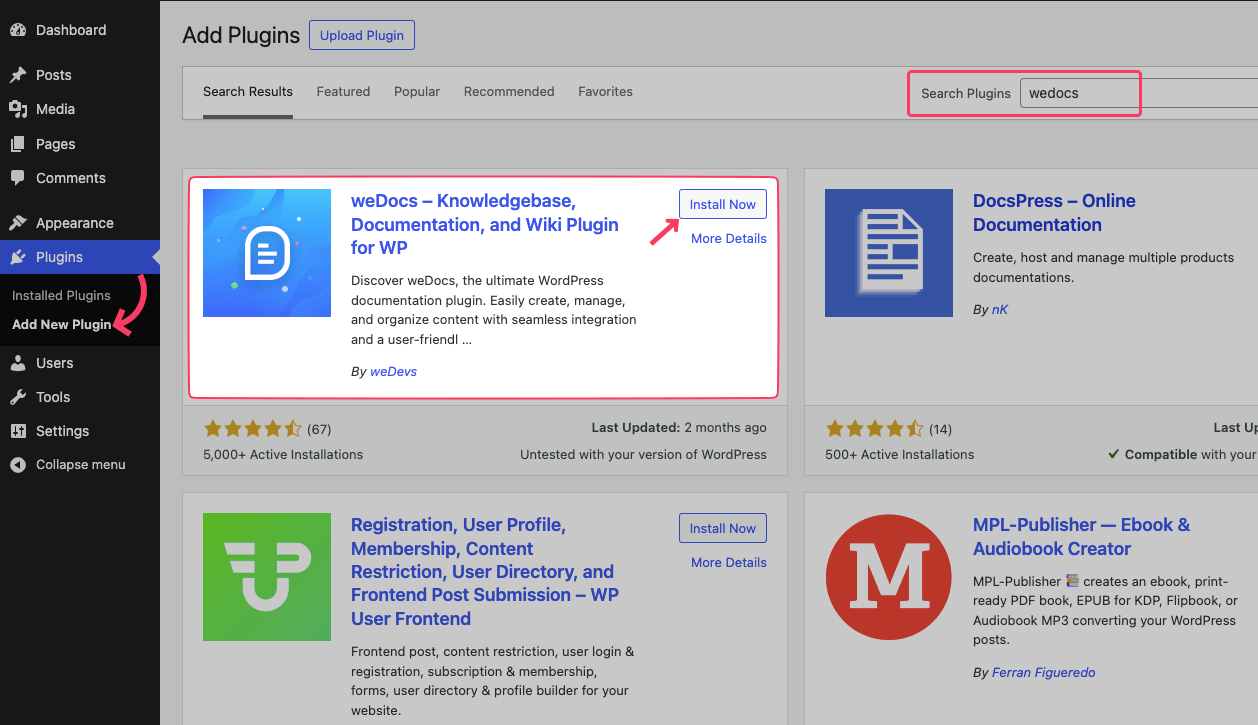
Type “wedocs” in the search bar. Look for “weDocs – Knowledgebase, Documentation, and Wiki Plugin for WP” by weDevs. Click the “Install Now” button. Once installed, click “Activate” to start using it. Now, you can create and manage your knowledge base easily!
Step 4: Create Sections and Articles As You Need
You’ll land on the Doc creation page after the successful activation of the plugin. Press the “+ New doc” button at the top. Or Click “Create a new doc” → Use the big blue button in the center. Then, add your content and save the document.
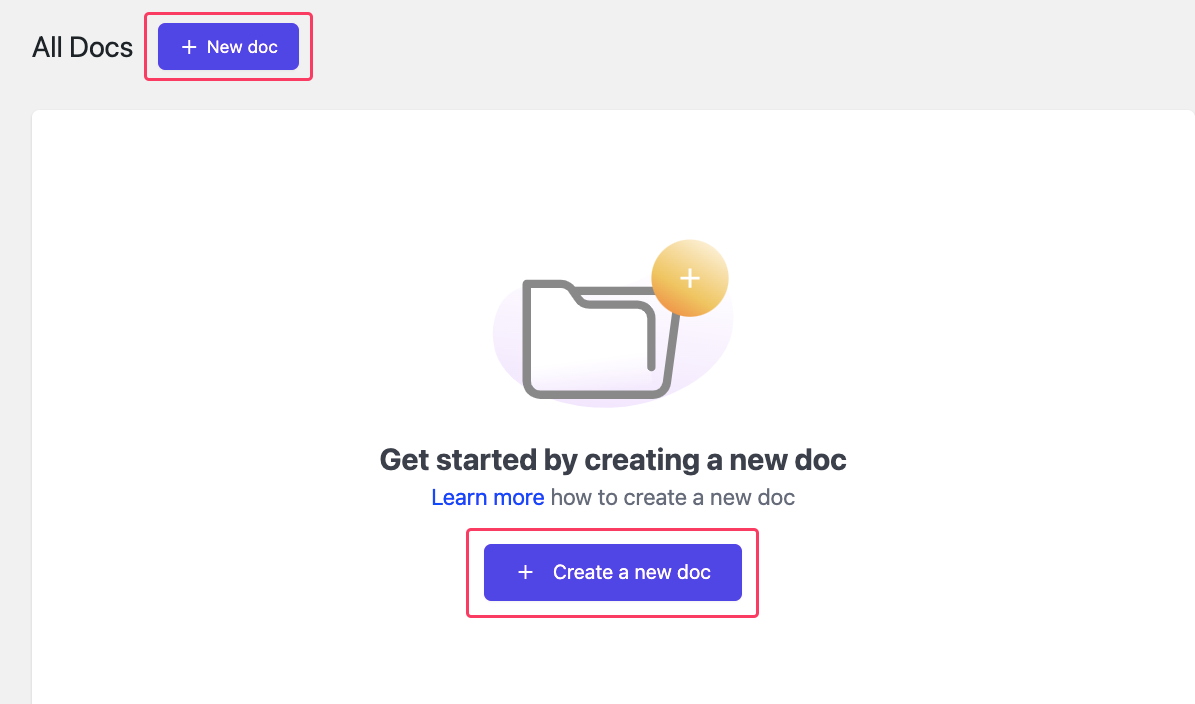
You can also create a doc by navigating to the weDocs menu from the left side admin panel.
- Navigate to Dashboard → weDocs → Docs.
- Click the “+ New doc” blue button to create a new document.
- Enter a Title → Type your doc’s title in the input field.
- Choose an Option → Click the “Publish” button, then select:
- Create and Draft (save without publishing).
- Create and Publish (make it live immediately).
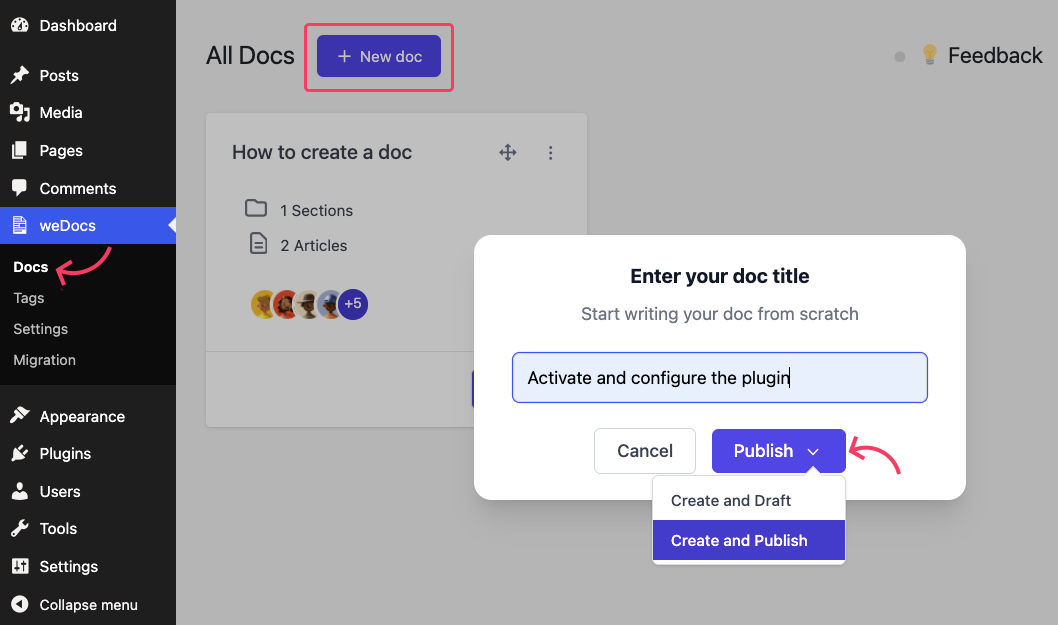
Once your title is ready, it’s time to add sections and articles under it. Click on “+ Add section” and/or “+ Add article” to open the article creation popup. You need to assign each article to a section. So, we recommend you add a section before adding an article. Then, enter your section name in the Type a section name field.
Hit the “Publish” button, then select Create and Publish to make it live immediately, or Create and Draft to save without publishing.
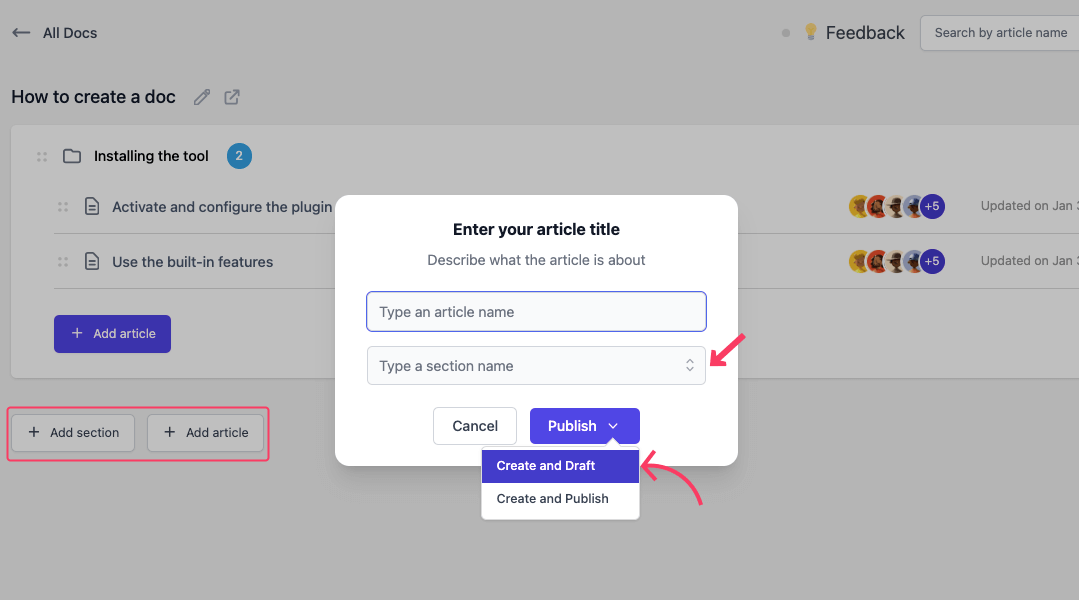
Step 5: Structure and Categorize Your Content
A cluttered knowledge base defeats its purpose. Organize your content into clear categories and subcategories. For instance, if you’re creating a customer-facing knowledge base, separate sections for “Getting Started,” “Billing,” and “Technical Support” can improve usability. So, organize your content into logical categories and subcategories. You should also use tags and labels to make navigation seamless.
Step 4: Create High-Quality Content Using the Block Editor
Click on the section or article that you previously created to open weDocs comes with the WordPress block editor. It lets you build posts and pages in WordPress. Instead of working with a single text area (like the classic editor), it allows you to add, arrange, and customize individual “blocks” for different types of content. You can enjoy these functionalities while using weDocs. Here’s a glimpse of the weDocs editor with two default side panels:
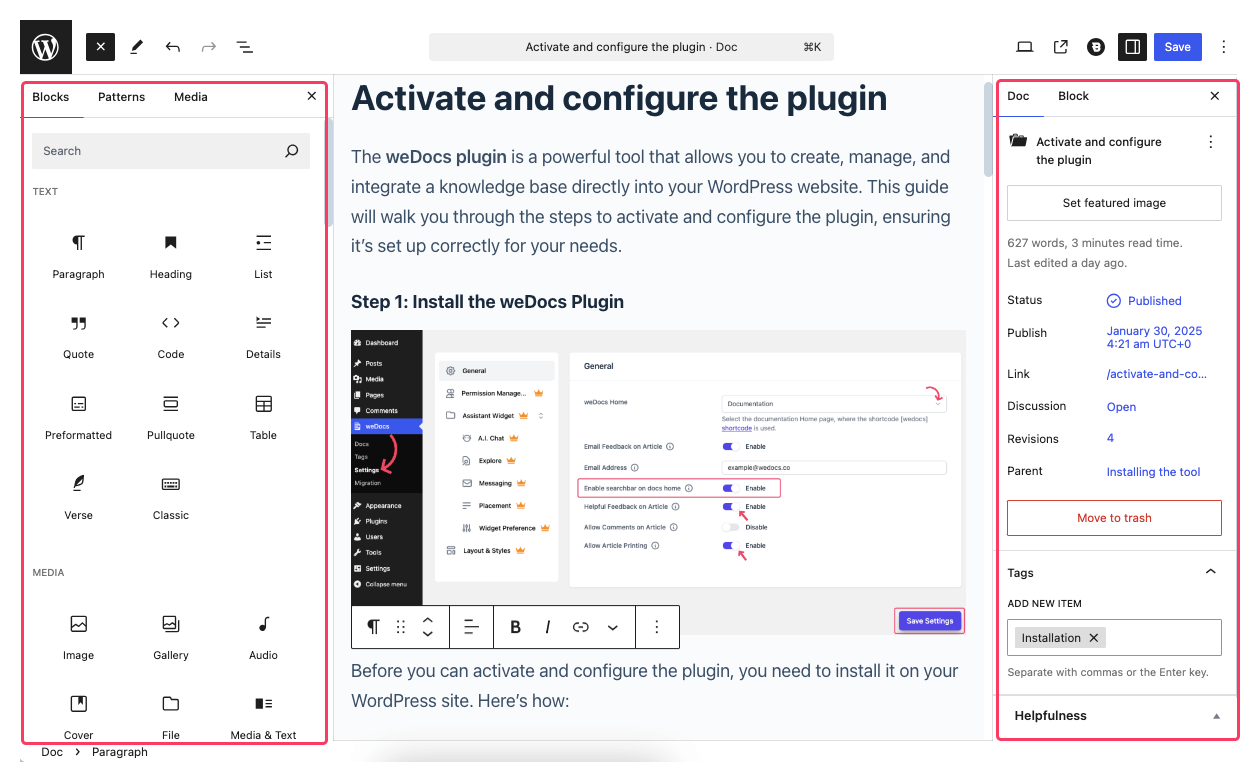
The quality of your content determines the effectiveness of your knowledge base. Write in simple language, use visuals like screenshots or videos, and ensure every article solves a specific problem. You can consider repurposing existing materials like FAQs, manuals, or training documents to save time. While writing, ensure your content is:
- Accurate and up-to-date.
- Written in a tone that resonates with your audience.
- Optimized for readability (use headings, bullet points, and short paragraphs).
Step 5: Add Essential Tags to the Docs
weDocs features a dedicated tag management section, allowing you to create tags with a specified description and URL. All relevant articles are then grouped under these tags. Anyone following a tag can access a particular page showcasing all related resources.
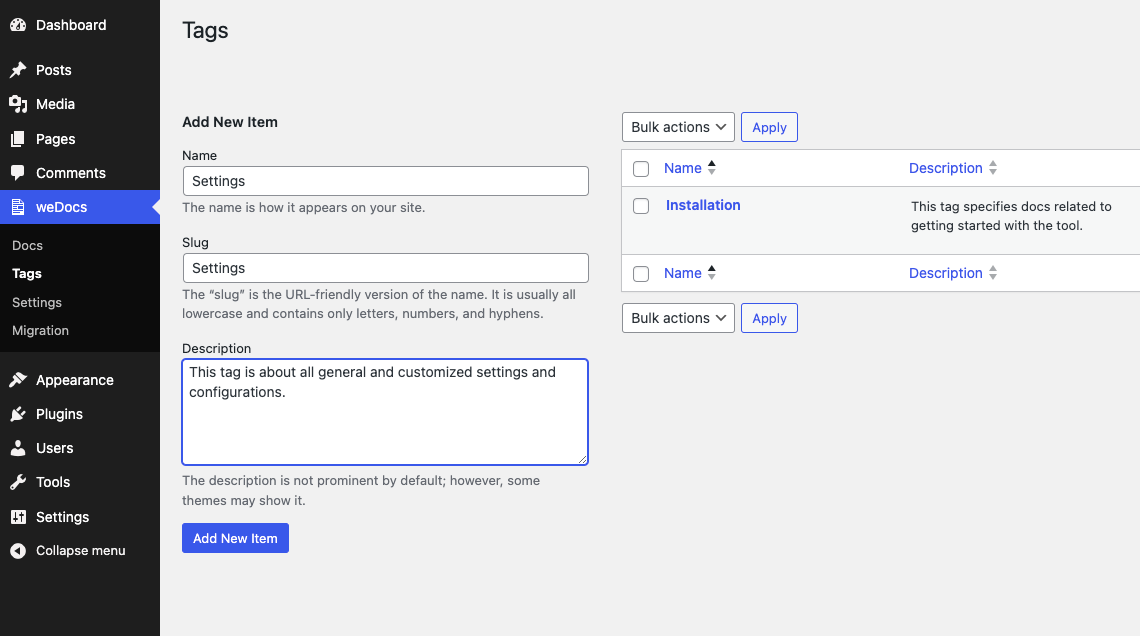
Step 6: Enable Search Functionality
A searchable knowledge base saves time and frustration. With weDocs, users can quickly locate the information they need using intelligent search capabilities that prioritize relevant results. Navigate to weDocs → Settings → General, then enable the search bar on docs home.
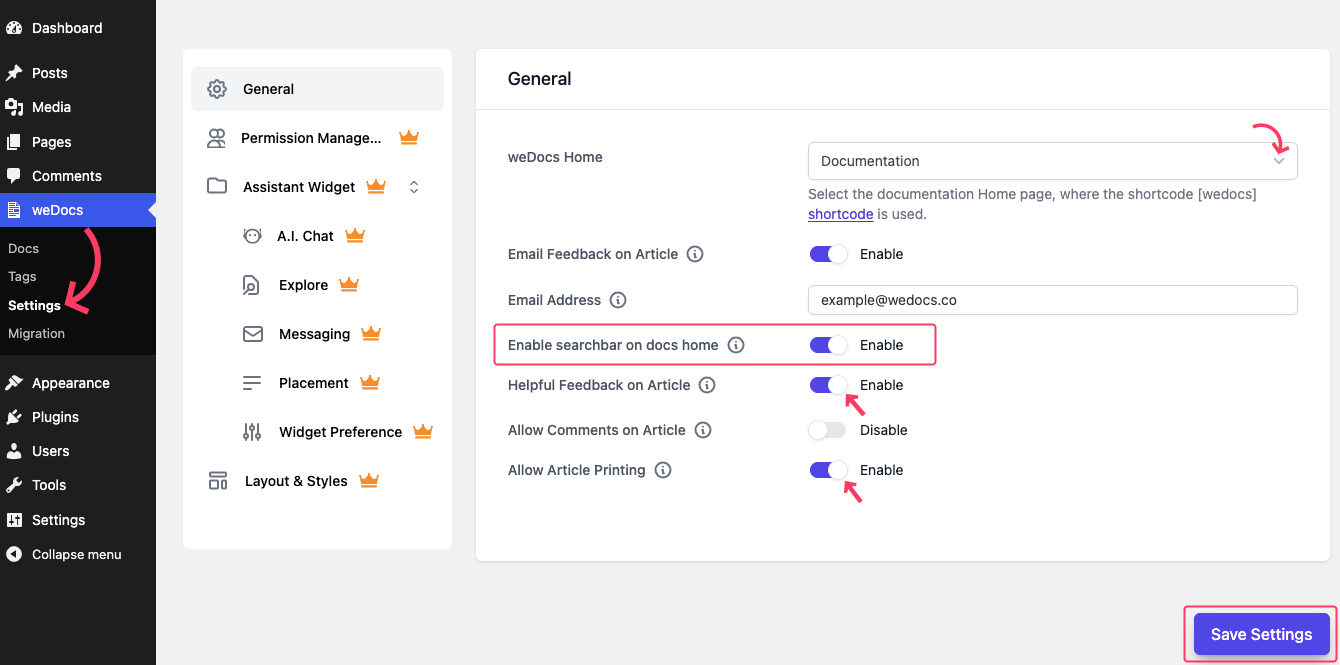
Other important settings include: Setting up weDocs Home, Helpful Feedback on Article, Allow Article Printing, and more. Explore these options to learn how you can reap the full benefits of weDocs.
Step 7: Integrate AI Chatbot
Take your knowledge base to the next level by integrating weDocs’ AI-powered chatbot. This feature allows users to ask questions in natural language and receive instant, accurate responses based on their knowledge base content. Not only does this improve user satisfaction, but it also reduces the workload for human agents.
Go to the Settings page and click on the A.I. Chat widget. Enable it by toggling the Enable button from the top right corner. You can also customize the appearance of the A.I. Chat assistant widget.
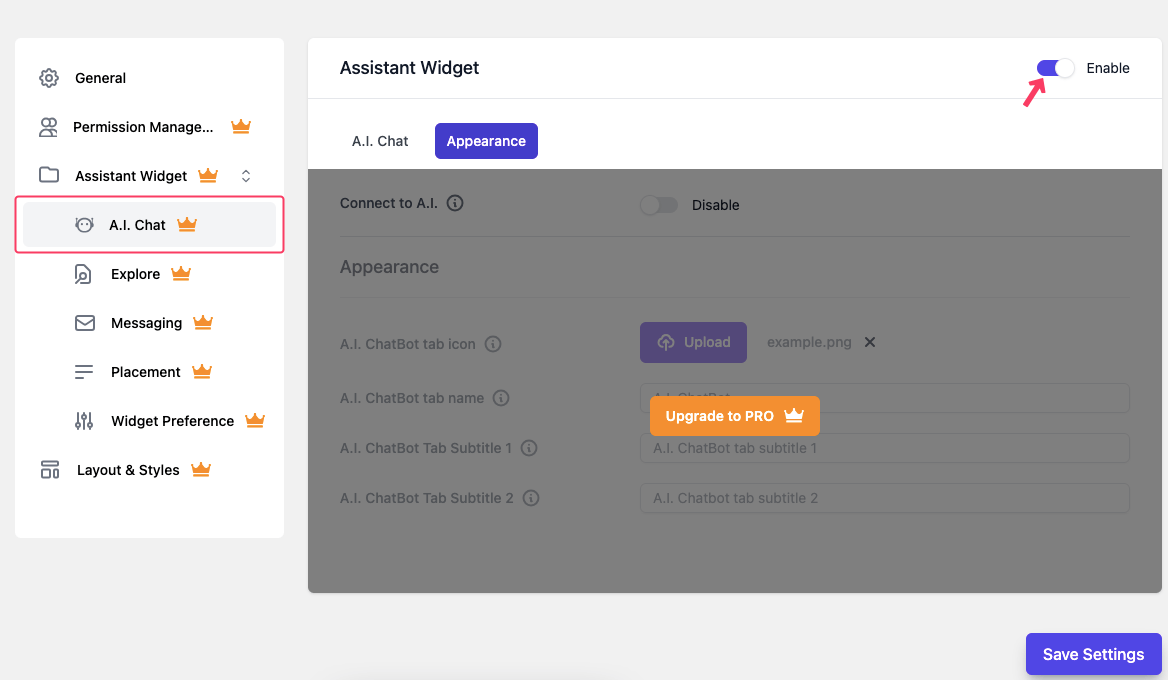
Note: The AI Chatbot widget is available as a paid add-on. So, you need to upgrade to the PRO version to use this feature.
Step 8: Add More Advanced Functionalities
You can add advanced functionalities to enhance your knowledge base with weDocs PRO. The weDocs PRO plugin offers a range of powerful premium features that enhance your knowledge base. With the PRO version, you can:
- Manage user access with role-based permissions
- Set privacy controls for individual documents
- Get smart article suggestions for better navigation
- Use the instant search Assistant Widget to find content quickly
- Choose from pre-built layouts and styles for a polished look
- Enable a floating contact form within the Assistant Widget
And much more! Take your knowledge base to the next level with weDocs PRO!
Step 9: Maintain and Optimize Your Knowledge Base
Keeping your knowledge base fresh and helpful is key to making sure it stays useful for everyone. Update articles to reflect the latest changes, fix anything outdated, and make sure everything is clear and easy to understand. Pay attention to what users are saying through feedback or comments, and use tools like analytics to see which articles are popular or where people might be getting stuck. This way, you can focus on improving the areas that matter most.
To keep things running smoothly, get your team involved. Everyone has different expertise, so encourage collaboration by assigning roles – like who writes what or who checks for accuracy. Plus, using tools to track updates and manage tasks makes the whole process easier and more organized. The goal is to create a space where everyone feels confident finding answers quickly and easily.
Best Practices for Creating a Knowledge Base
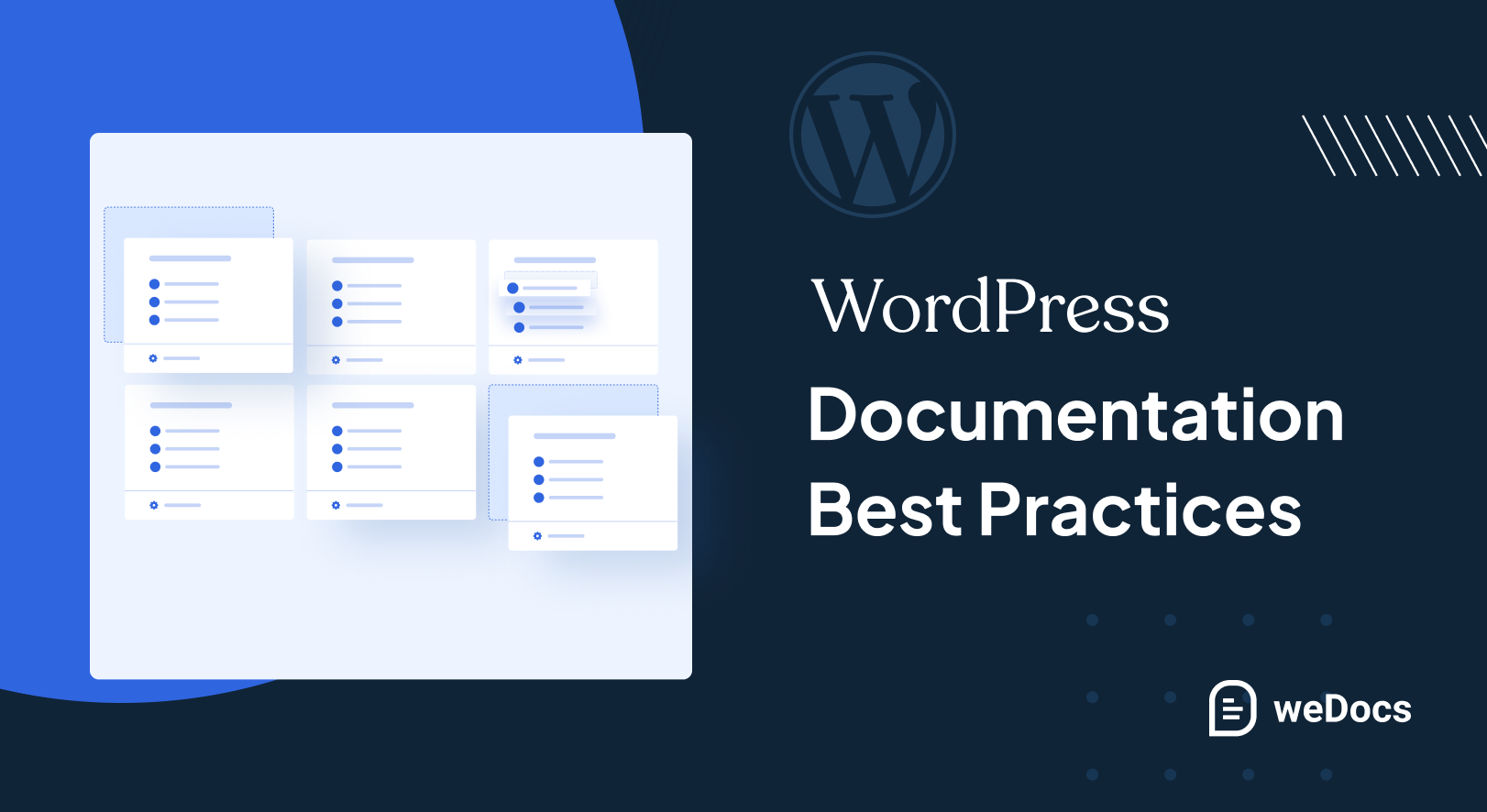
To maximize the impact of your knowledge base, follow these best practices:
Focus on Clarity and Simplicity: Avoid unnecessary complexity by using clear, concise language that’s easy to understand. Break down solutions into simple steps and focus on solving problems directly without overwhelming users with jargon or excessive details.
Leverage Multimedia for Better Engagement: Incorporate visuals like images, videos, GIFs, or screenshots to complement written content.
Ensure Mobile-Friendly Design: Optimize your knowledge base for mobile devices, as many users will access it on their phones or tablets. A responsive design with intuitive navigation ensures a seamless experience across all screen sizes.
Test Navigation and Search Thoroughly: Before launching, rigorously test the knowledge base’s navigation and search functionality with real users. Ensure that articles are easy to find, search results are accurate, and the overall structure is intuitive.
Actively Gather and Act on User Feedback: Regularly solicit feedback from users to identify gaps, pain points, or areas for improvement. Use this input to refine content, add missing topics, and enhance usability, ensuring the knowledge base evolves to meet user needs.
Also read: Best Practices for Writing Documentation for WordPress End Users
Conclusion and Next Steps
Ready to get started? Begin by defining your goals and choosing the right platform to build your knowledge base. Organize your content into clear categories and focus on creating high-quality articles that address your users’ most pressing needs. Tools like weDocs can help streamline the process, making your knowledge base easy to navigate and search.
Once your knowledge base is live, commit to keeping it relevant by regularly reviewing and updating content based on user feedback and changing requirements. By maintaining a sharp focus on quality, usability, and continuous improvement, your knowledge base will become an invaluable resource that empowers users and drives long-term success.
Subscribe to
weDocs blog
We send weekly newsletters,
no spam for sure!