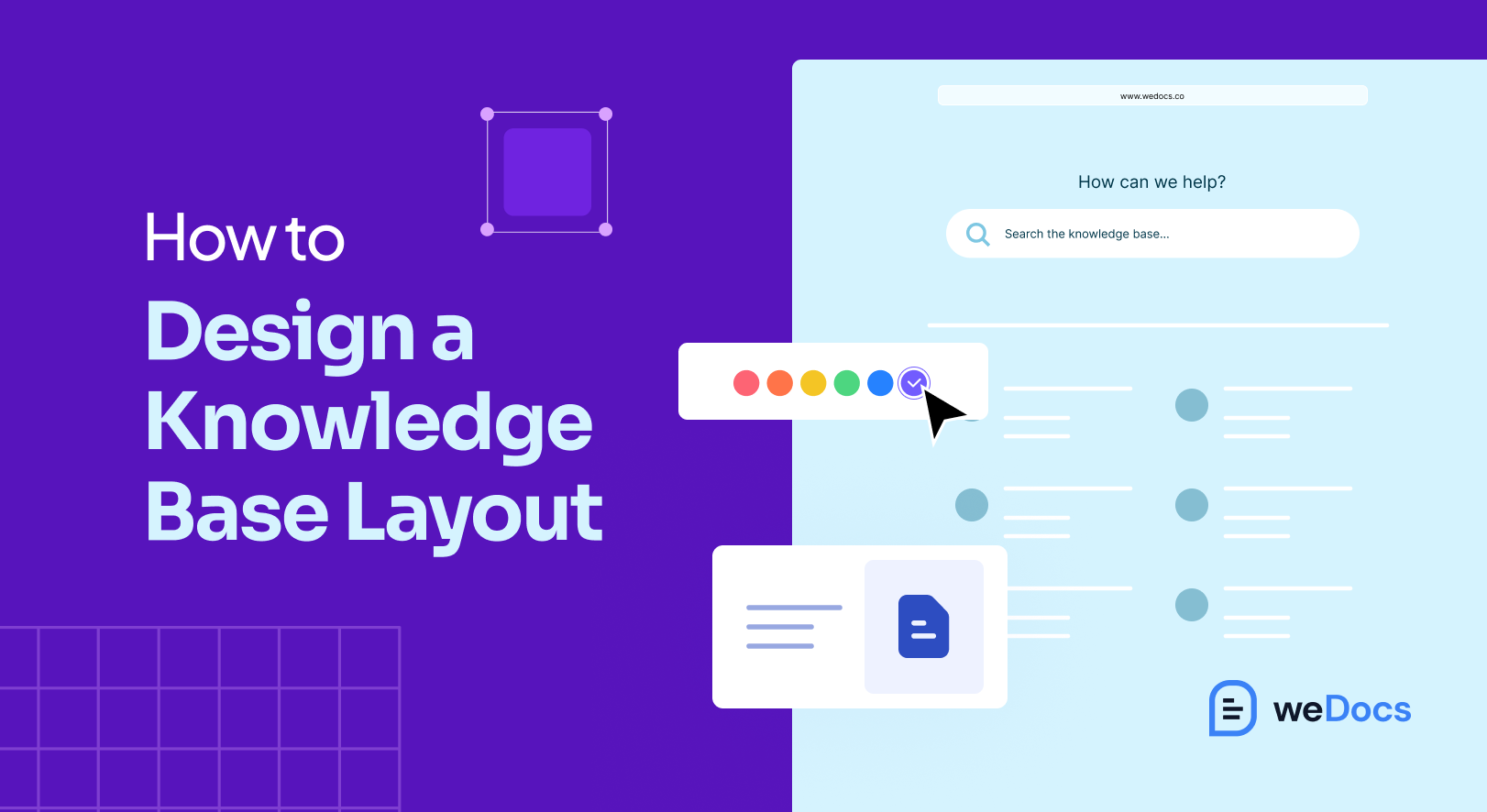Imagin a business, where customers don’t need to take a support ticket and wait for an agent to appear and solve their issues. Instead, they can instantly find solutions to their problems, anytime they need. That’s the power of a well-structured knowledge base, it acts as a self-service hub, packed with helpful articles, guides, and troubleshooting tips.
If you’re running an online store or giving services of specific needs, your business must have knowledge base to educate and help your customers about your product or services.
We’re bringing the good news!
You don’t need to be a tech wizard to build a knowledge base. With WordPress, setting up a knowledge base is simple and efficient.
In this guide, we’ll show you exactly how to create and optimize a knowledge base in WordPress.
Let’s begin!
What is a Knowledge Base?
A knowledge base is a centralized online resource that provides structured information, including articles, guides, FAQs, and troubleshooting steps. It allows users to find answers to their questions without needing direct support. It serves as a self service hub where businesses can store and organize key information for customers, employees, or partners.
There are different types of knowledge bases, such as customer facing ones that offer solutions to common issues, internal ones used for documenting company processes and policies, and technical ones designed for developers and IT teams.
A well organized knowledge base is essential because it reduces support workload. Besides, it improves customer satisfaction by offering instant access to information.
With platforms like WordPress, setting up and managing a knowledge base is easy. That makes it easier for businesses to ease their documentation and support processes.
Importance of Maintaining a Knowledge Base
Before we jump into the how-to part, let’s take a quick moment to talk about why having a knowledge base is such an effential thing for businesses of all sizes.
Self-Service = Fewer Support Tickets
Customers love solving things on their own. A well-organized knowledge base gives them the freedom to do just that, without waiting on hold or drafting an email. This means fewer tickets for your support team, and more time for them to focus on high-impact tasks.
Keeps Your Team on the Same Page
Running a business? Managing a team? Then you know how easy it is for wires to get crossed. An internal knowledge base helps document everything from company goals to HR policies, so there’s no confusion, just clarity. Everyone knows what’s going on and why.
Boosts Your SEO, Naturally
Every helpful article you publish becomes a new opportunity for Google to find you. If optimized properly, your knowledge base content can drive steady organic traffic to your site.
Smarter Decisions with Built-in Analytics
Most modern knowledge base tools come equipped with analytics. That means you can see what people are searching for, where they’re coming from, and how they interact with your content. Use this data to refine your content strategy and fill in any knowledge gaps.
Trusted Info, Straight from the Source
A knowledge base isn’t just about convenience, it’s about credibility. It’s your chance to provide official, trustworthy answers in one central location. No more misinformation, no more mixed signals. Just facts, from you to your users.
How to Design a Knowledge Base Layout
In this section, we’ll walk you through a simple, step by step guide to help you create an efficient knowledge base on your WordPress site. Stick with us till the end for all the insights!
Step 01: Install weDocs Plugin
When you’re up to find and install a plugin for knowledge base plugin, you may find many options out there! Here’s we are choosing weDocs what we think is the best for this demonstration! It is one of the feature packed plugins existing in the market.
To get started with creating a knowledge base on WordPress, the free version of the weDocs plugin allows you to set up a simple, functional base. However, if you want access to advanced features and greater customization, you’ll need to upgrade to the premium version.
It’s recommended to install both the free and premium versions to fully unlock the plugin’s capabilities.
After installation, you’ll find the weDocs menu conveniently added to your WordPress admin panel.
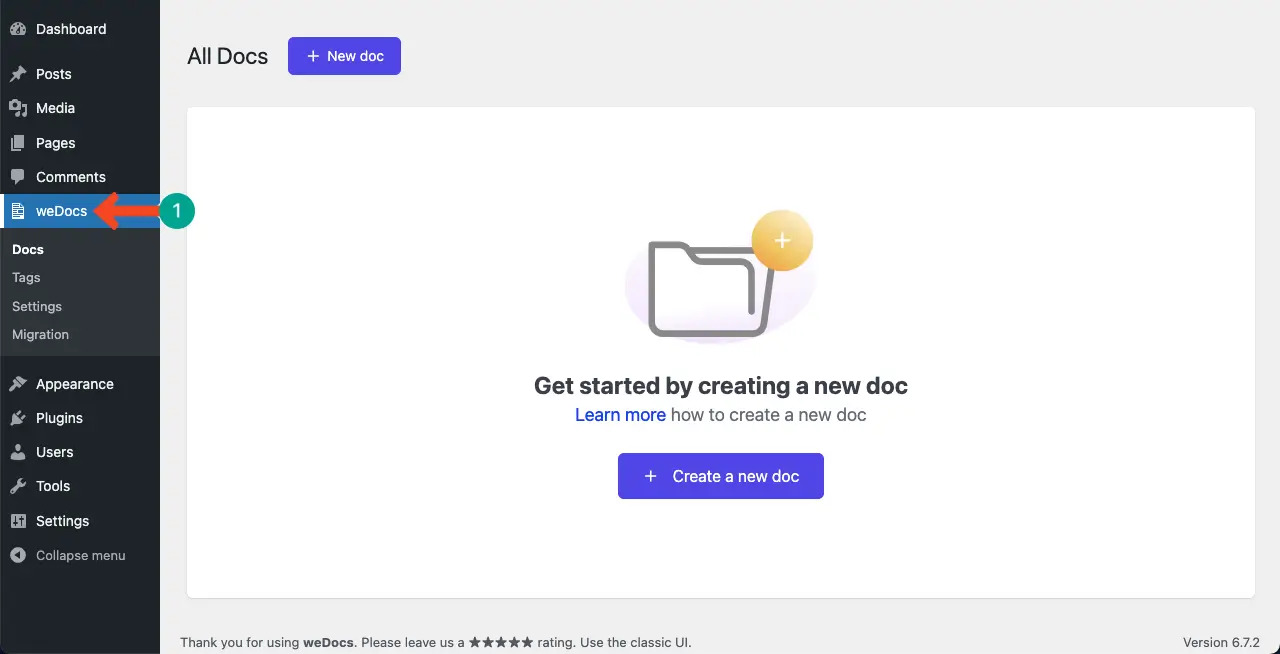
Then you can see a popup. After that you can name the documentation.
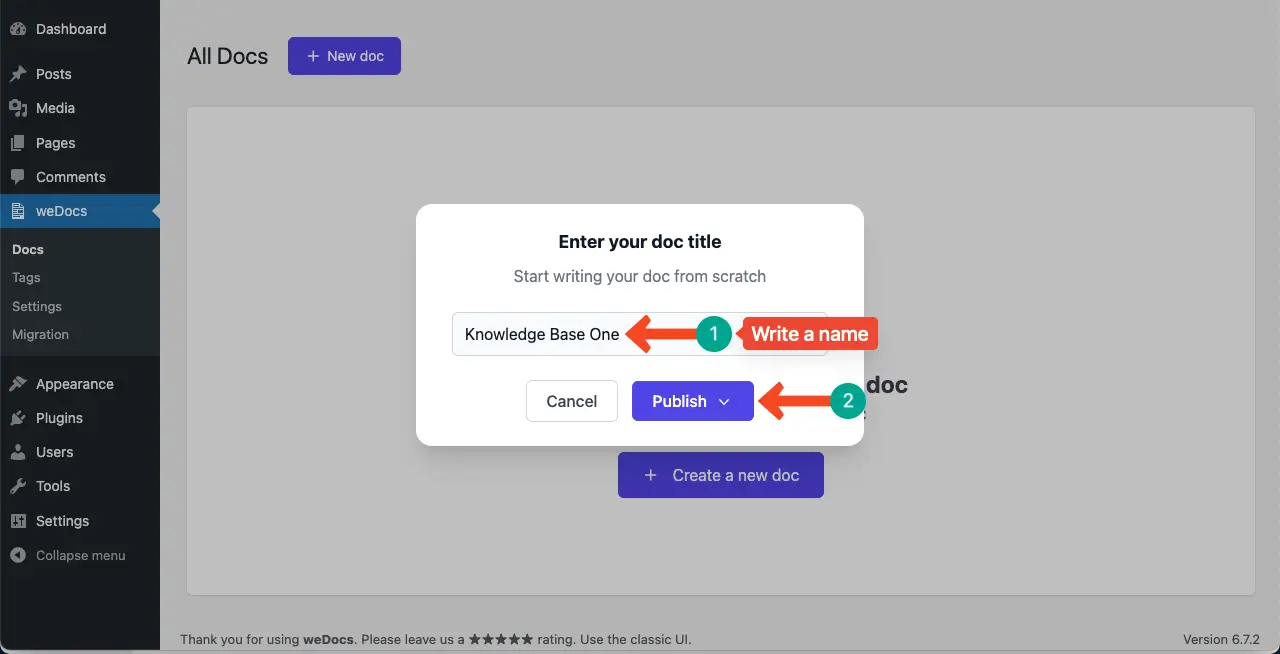
Once the plugin is active, a knowledge base card will appear in your dashboard. From there, you can start building your content by clicking the + Add button to create new sections and articles within the card.
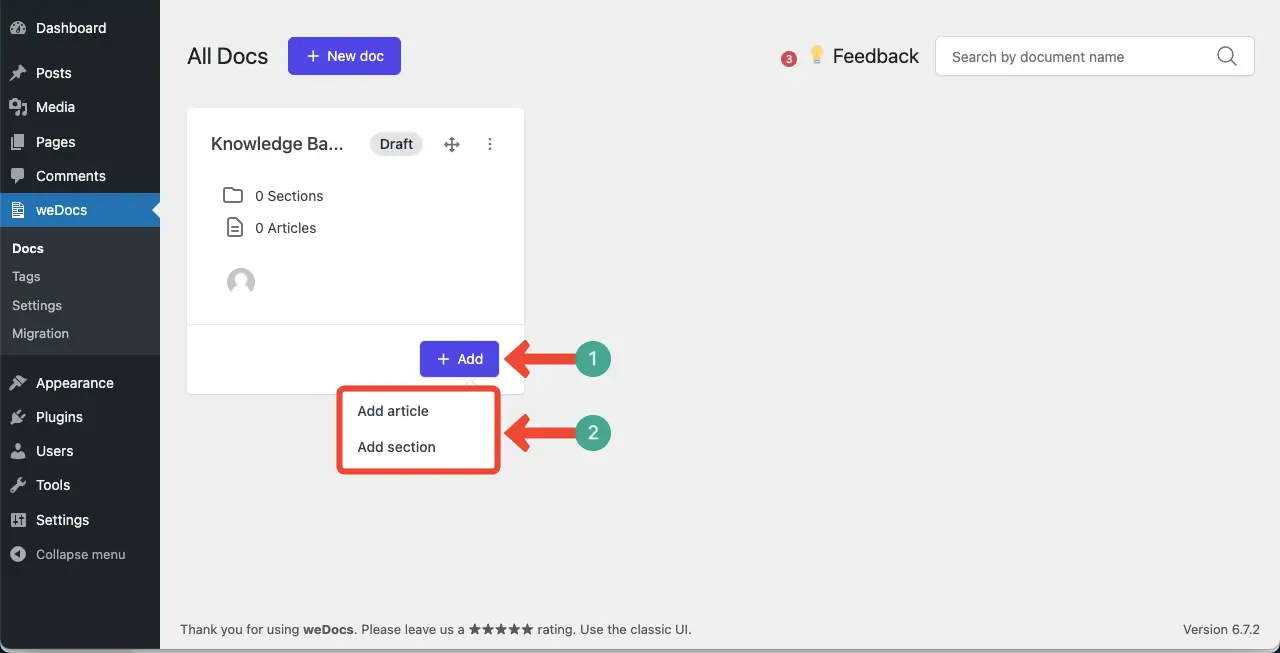
You’ll also be able to see the total number of sections and articles displayed on each knowledge base card.
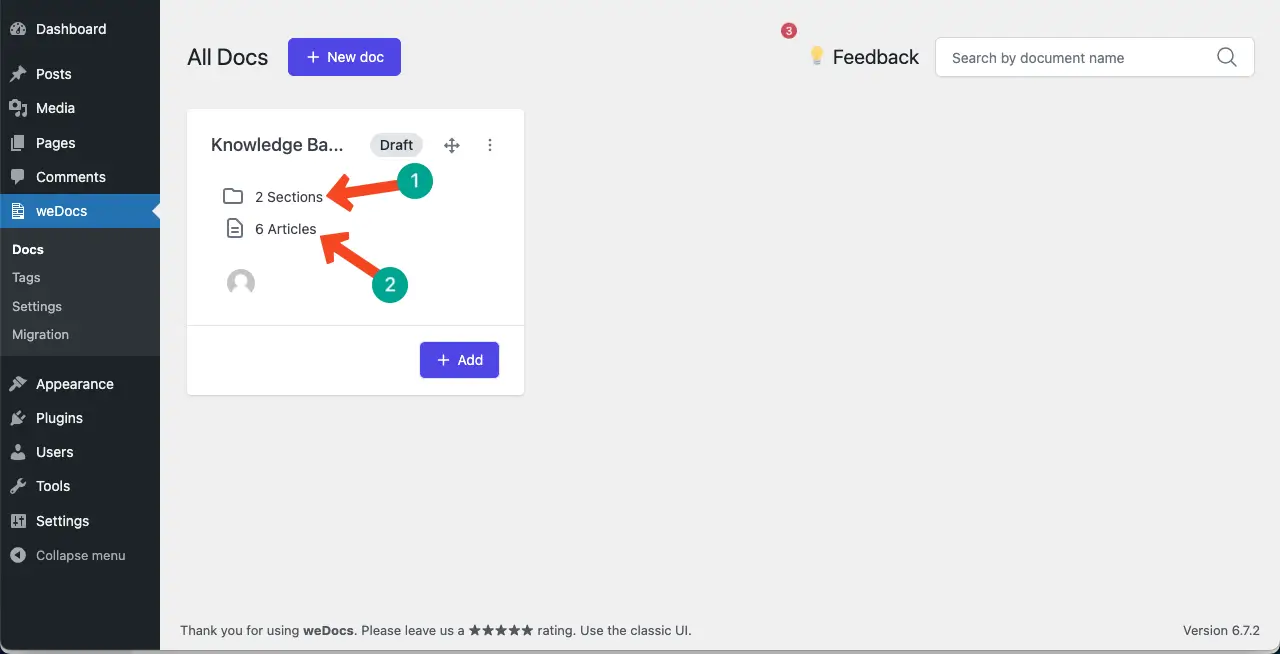
Following this method, you can create as many knowledge bases as you need using the plugin. As shown here, we’ve set up two sample knowledge bases to demonstrate how it works.