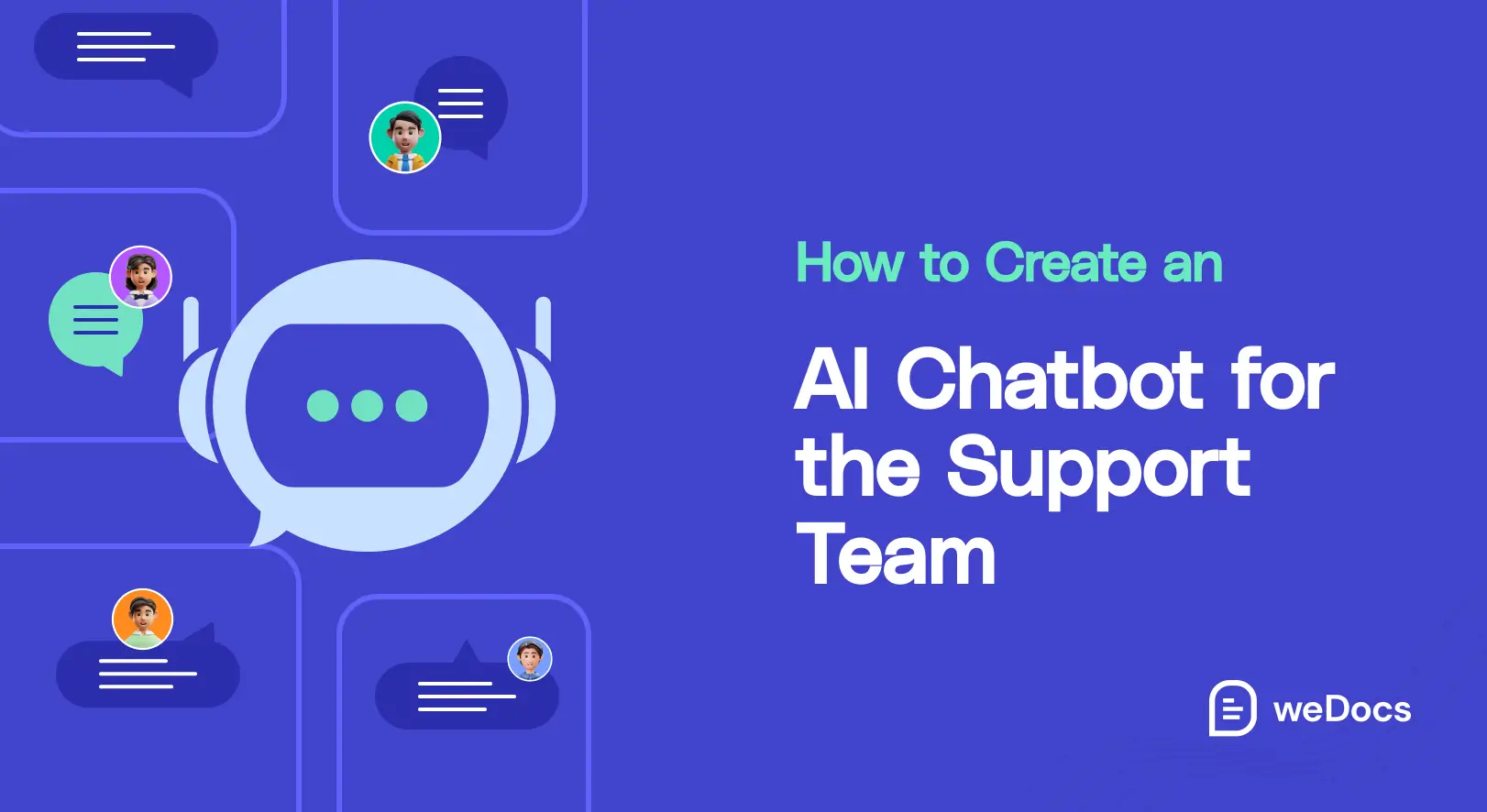AI chatbots have remarkably transformed the customer support system. It has enabled businesses to provide fast services more efficiently. According to G2, over 47% of customers today are more interested in buying products using chatbots because they can respond to their queries immediately.
Only in 2022 alone, the total cost savings from using AI chatbots reached $11 billion. Since it can provide faster response, it’s now easy to assume that AI Chatbots will save businesses billions of hours in the coming years if handled correctly.
Now, there are various easy tools by which you can create AI chatbots without any coding. weDocs is one of them. In this article, we’ll explain how to create an AI chatbot using weDocs for the support team. Let’s get started!
What Is an AI Chatbot?
AI chatbots are software programs that use artificial intelligence to simulate human-like conversations with users, providing automated responses and assistance.
They analyze text or voice inputs to determine the intent through NLP before creating suitable responses. They leverage machine learning advancements to improve their response capabilities.
It allows them to handle sophisticated queries, render personalized guidance, and work flawlessly with customer support frameworks. The support teams globally use AI chatbots today to automate immediate responses to common queries. This allows them to handle complex customer queries with more focus and time parallelly.
As a result, while customers benefit from quick responses, the support team feels less burnout due to reduced pressure. Thus, it ensures a win-win situation for both sides.
Why It Is Difficult to Build an AI Chatbot from Scratch
Creating an AI Chatbot from scratch is extremely challenging. Because it requires extensive time investment and considerable resources. First, you have to understand the algorithms involved with natural language process (NLP) and artificial intelligence (AI). The functionality of any AI Chatbot is largely built on this.
If you are a no-code user, you have to hire professional developer(s), which will require significant financial investment. Even if developers build a chatbot and deliver it, you’ll still need their help frequently to fix bugs and keep it running smoothly.
How weDocs Simplifies Creating an AI Chatbot
weDocs makes creating an AI chatbot much easier. It comes with an AI chatbot feature by which you can build a powerful AI chatbot within a few minutes without coding even a single line. After the plugin is installed, you’ll be provided with a configuration wizard.
You just have to enable the AI Chatbot feature, subscribe to a package, and enable the chatbot icon on the frontend. The entire process is described later in this article.
Why Should You Create an AI Chatbot for Your Support Team?
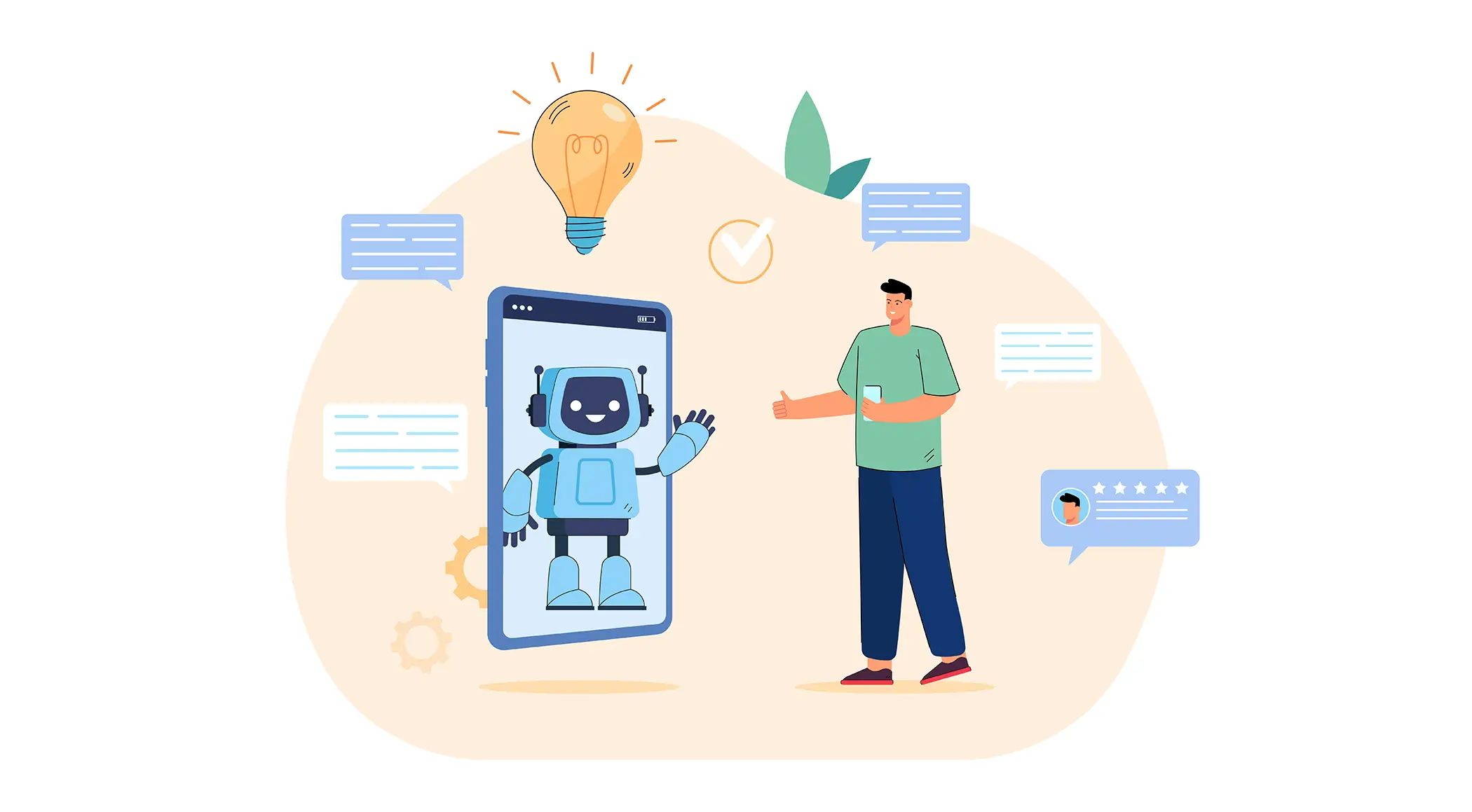
Before jumping into the tutorial, let’s spare a few more minutes to understand why you should consider creating an AI chatbot and how it can add value to your businesses. Keep reading!
- 24/7 Availability – AI chatbots provide continuous service by operating at all times so customers receive immediate responses outside normal business hours, which isn’t possible with human agents.
- Faster Response Time – Chatbots can process multiple customer queries parallelly. As a result, it can easily handle lots of customers at the same time, especially during the rush hour.
- Reduces Workload for Agents – As already said, chatbots handle repetitive tasks like responding to FAQs and basic queries. This enables agents to dedicate their time to more complex issues.
- Cost Savings – Businesses using AI chatbots can save the support team’s cost from a minimum of 20% to 50%. It depends on how well they handle it.
- Consistent and Accurate Responses – AI ensures customers receive authentic and reliable answers while reducing human errors and inconsistencies during support interactions.
- Scalability – As already said, AI chatbots can handle lots of queries and users at once, if you ever get a spike in customer queries, the chatbot can easily handle it.
- Data Collection & Insights – If the chatbot has an analytical feature, it can gather customer data. This can help businesses to identify common customer issues so they can revamp their customer support approaches.
How to Create an AI Chatbot for Your Website
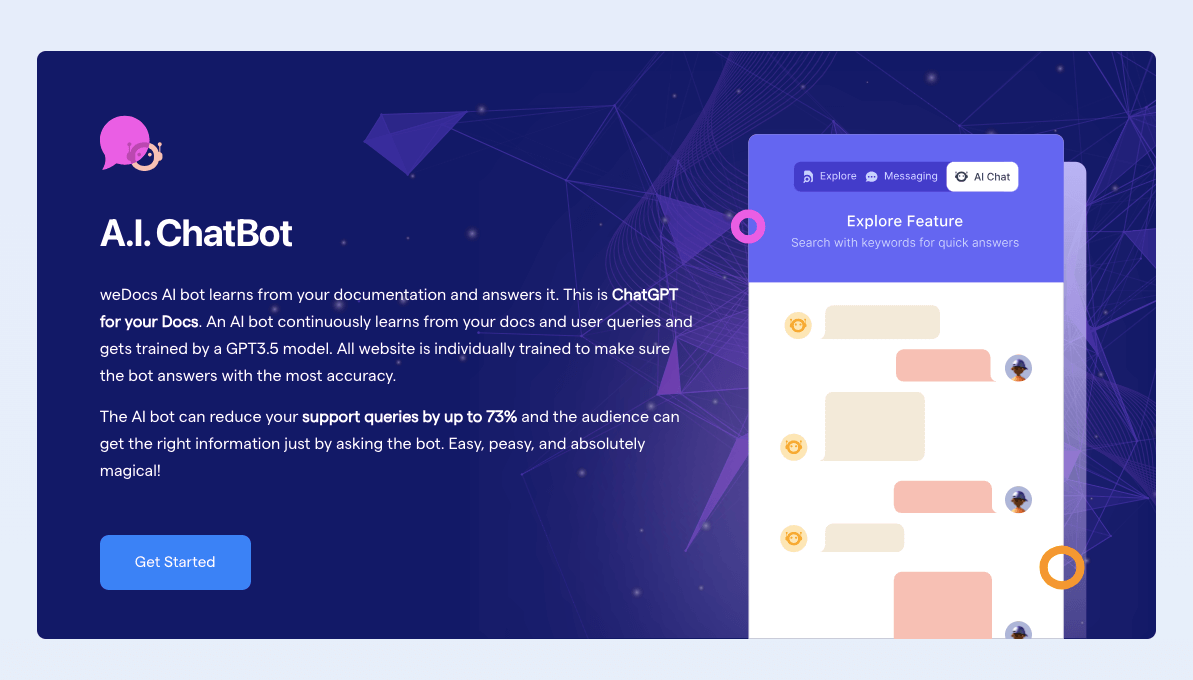
Now, we are in the main part of this article. In this section, we’ll cover a step-by-step guide on how to create an AI chatbot on your website for the support team. Hope you’ll enjoy it.
Step 01: Install and Activate the weDocs Plugins
weDocs is a feature-rich knowledge base and documentation management plugin. Using this plugin, you can create and manage a comprehensive knowledge base on your WordPress website. You can easily create, edit, and share documents in real-time to facilitate teamwork and efficient communication.
Among the wide range of features of weDocs, AI Chatbot is one of the prominent ones. It responds based on all the articles you publish in the knowledge base. Whenever users submit a query, the AI chatbot instantly checks if its answer is available in the knowledge base.
Accordingly, it curates and presents a personalized reply through the chat box. So, install and activate both the free and premium versions of the plugin from the buttons attached below.
As AI Chatbot is a premium feature, you need the pro plugin alongside the free one. Once they are installed on your site, follow the steps below.
Step 02: Enable the AI Chat Feature
After the plugin is installed, you’ll see the weDocs menu is added to the admin panel. Go to weDocs > Settings > A.I. Chat.
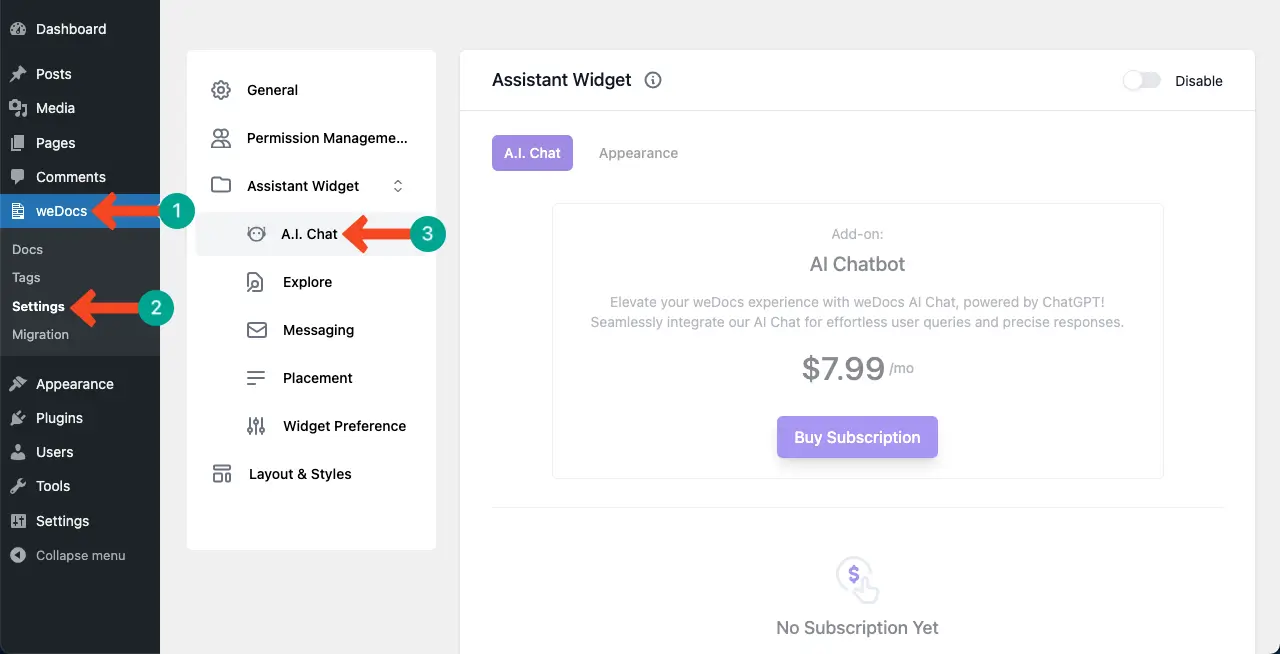
Toggle on the Enable option in the top-right corner.
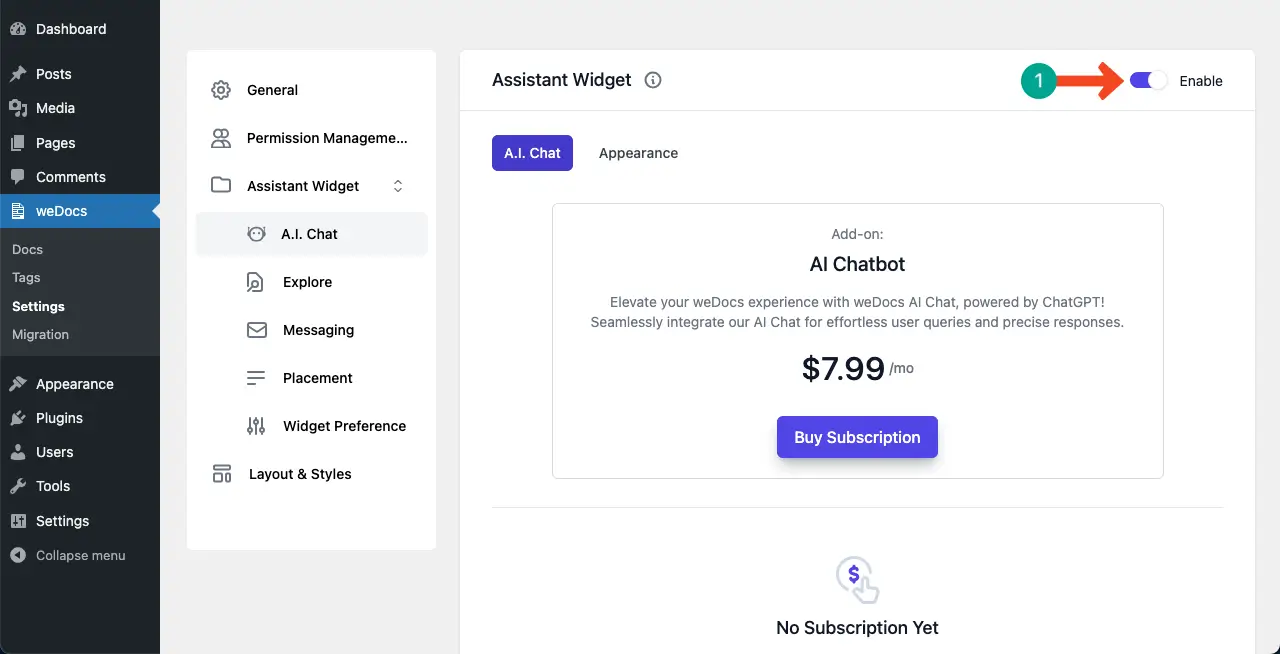
Step 03: Buy a Subscription a Package
As said before, the AI Chatbot is a premium feature. So, click the Buy Subscription button.
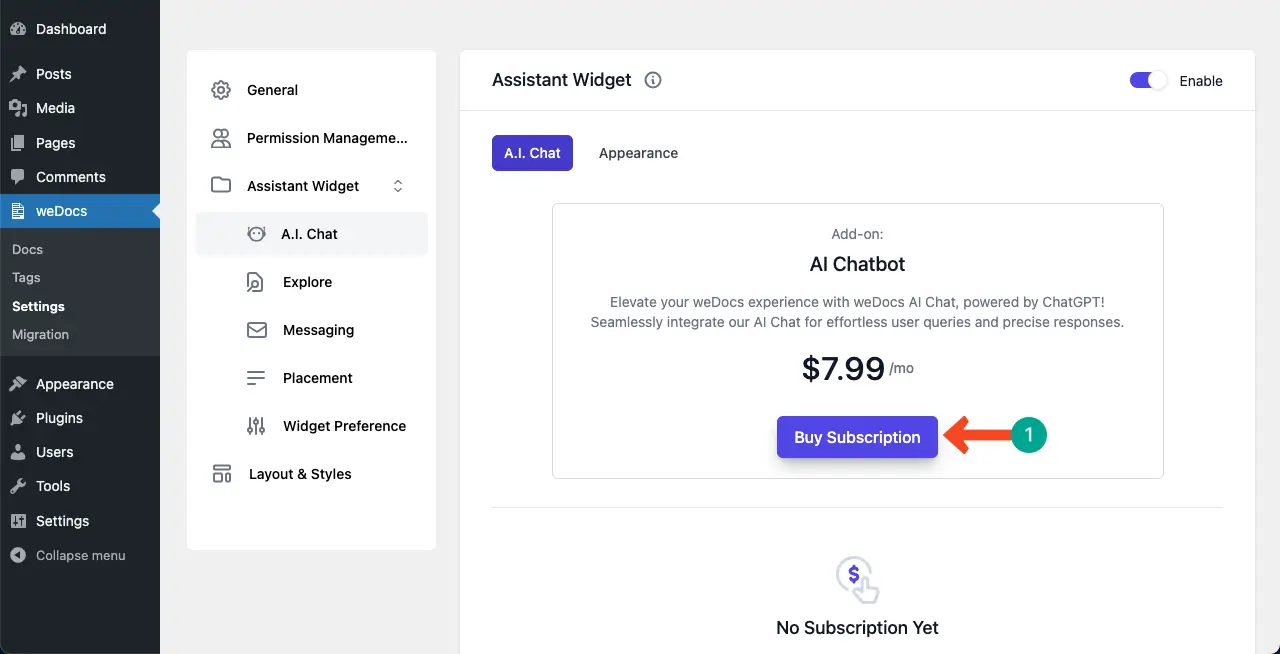
You’ll be taken to the checkout page. Fill in all the necessary information in the respective fields. Then, hit the Subscribe button at the end of the page.
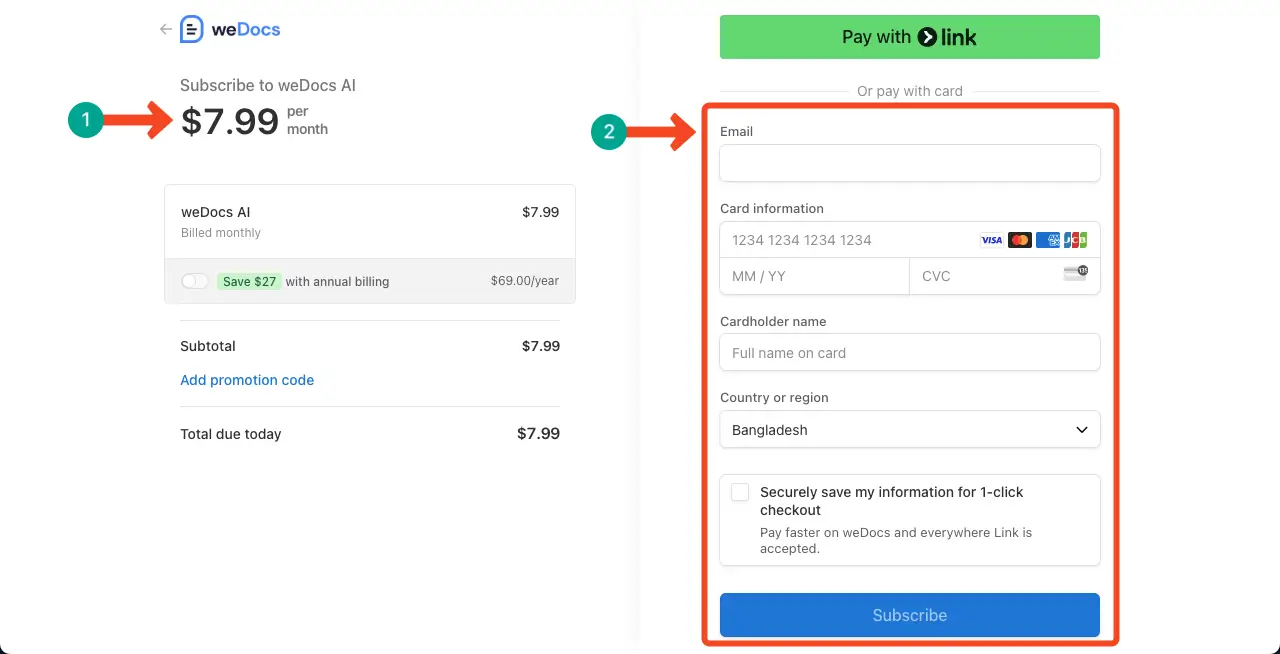
You’ll be taken to the previous page. You’ll get a new toggle option to enable the AI, as marked in the image attached below.
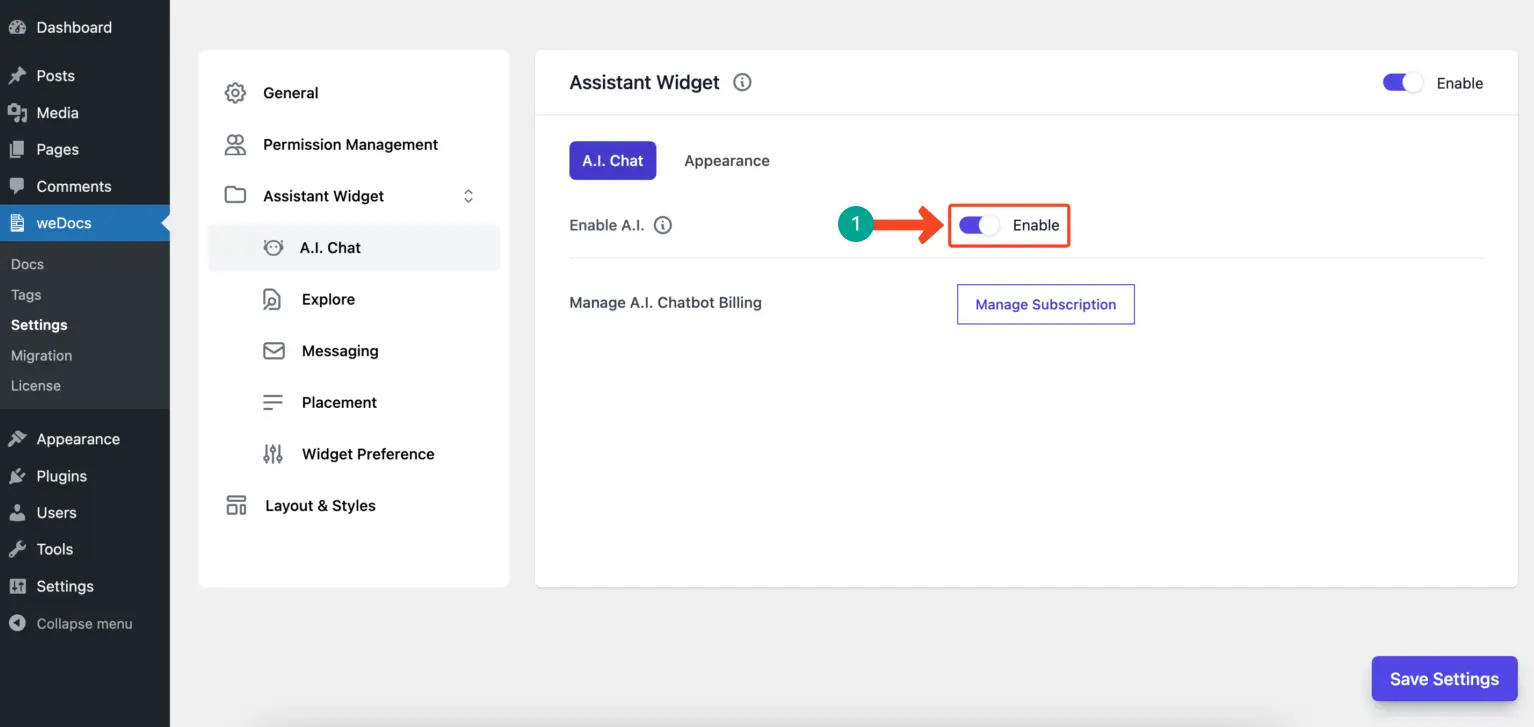
Come to the Appearance tab. You’ll get the necessary options to customize the appearance of the chatbot. You can add an icon, chatbot’s name, and eye-catchy subtitles.
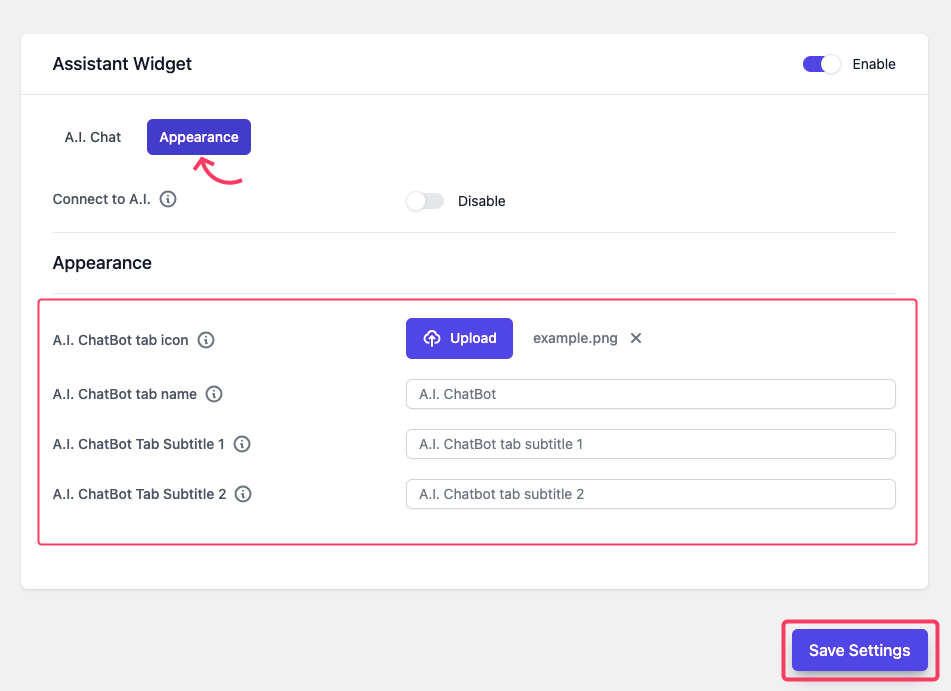
Step 04: Go to the Frontend and Check the Chatbot
When all the configuration is done, come to the frontend of your website. You’ll see the chat icon at the bottom-right corner. Click the chat icon.
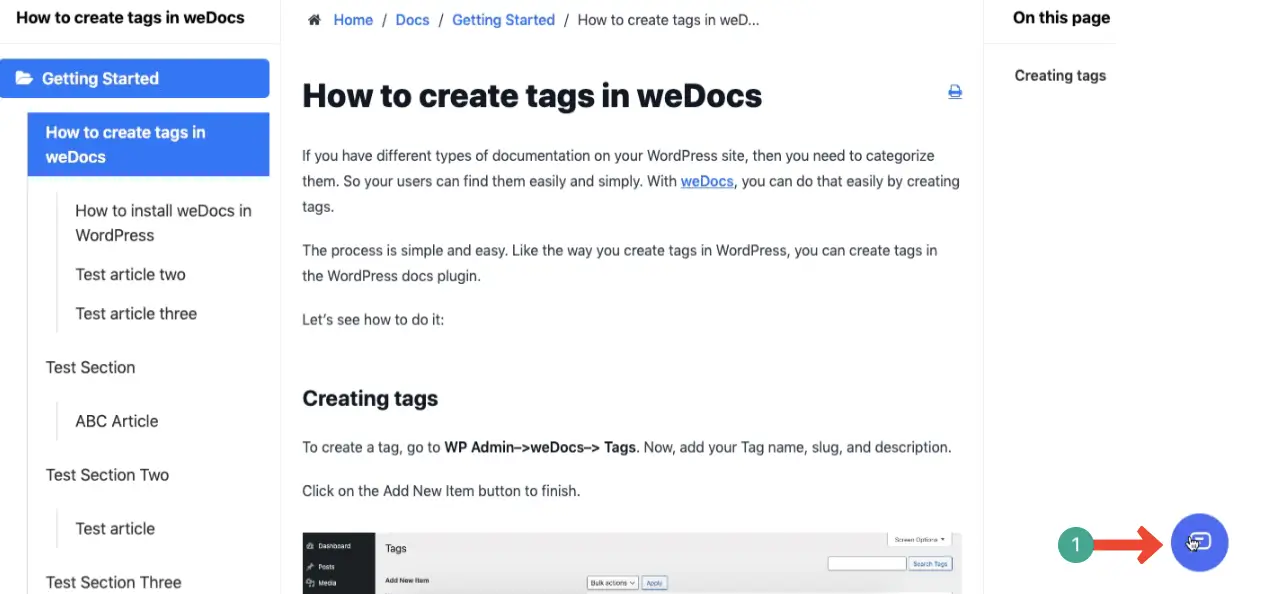
After the chat box is opened, go to the AI chat tab.
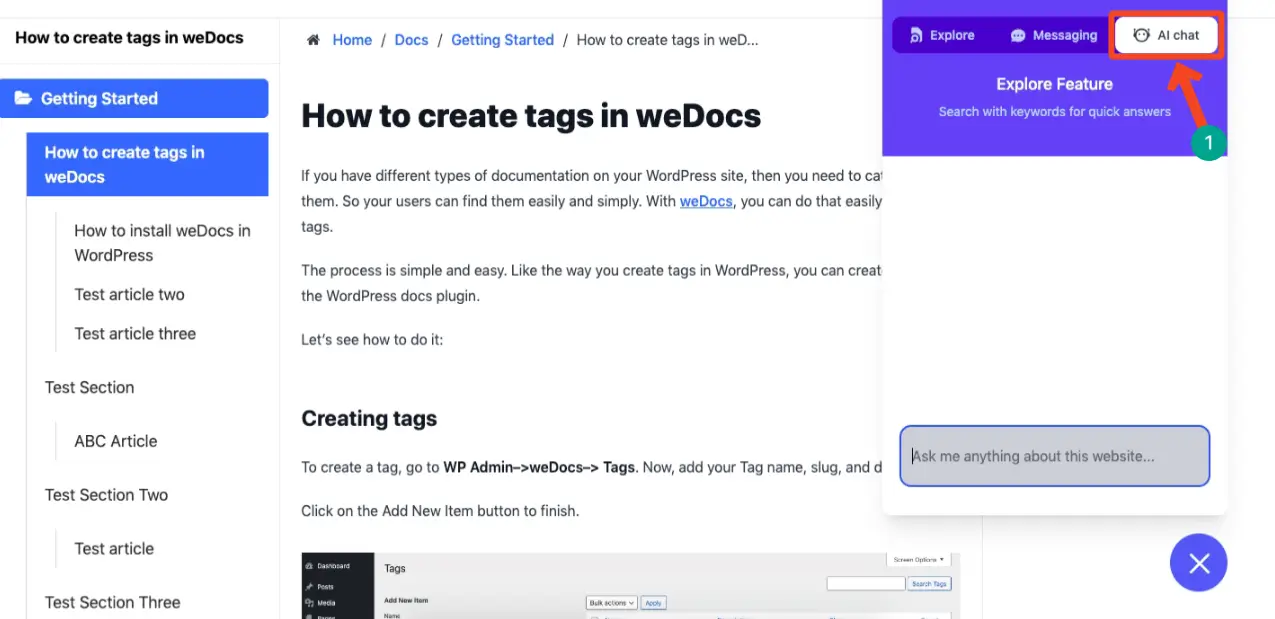
Write what you want to know in the dialogue box.
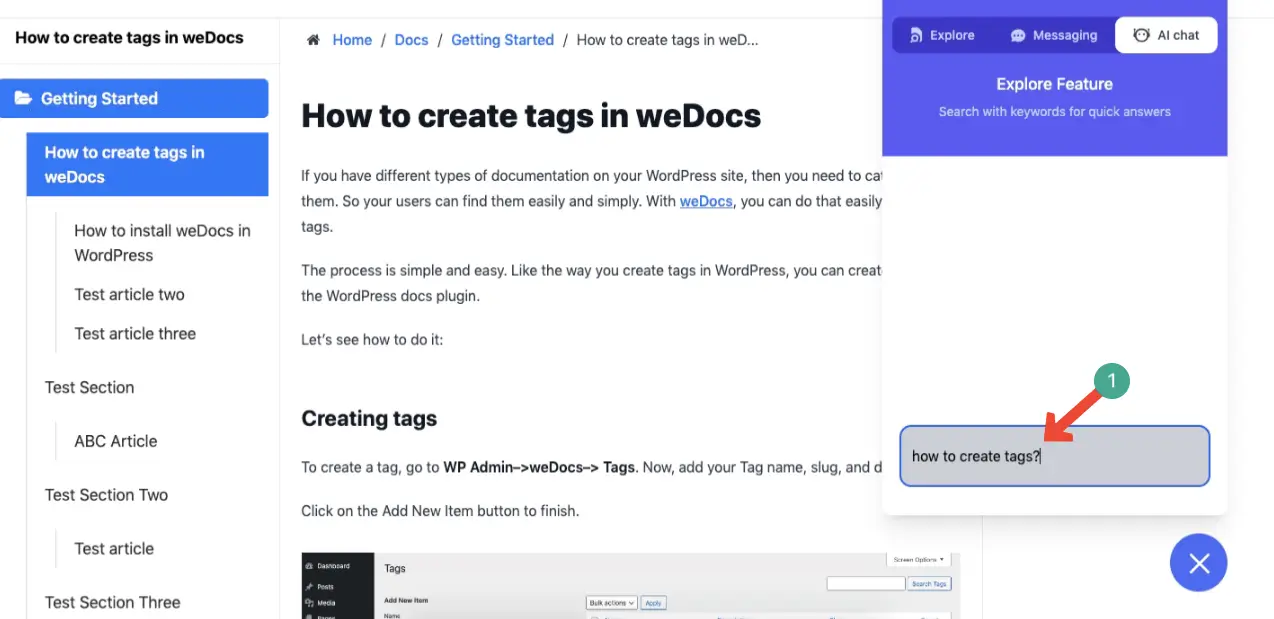
You’ll see the chatbot is responding to your query in a second.
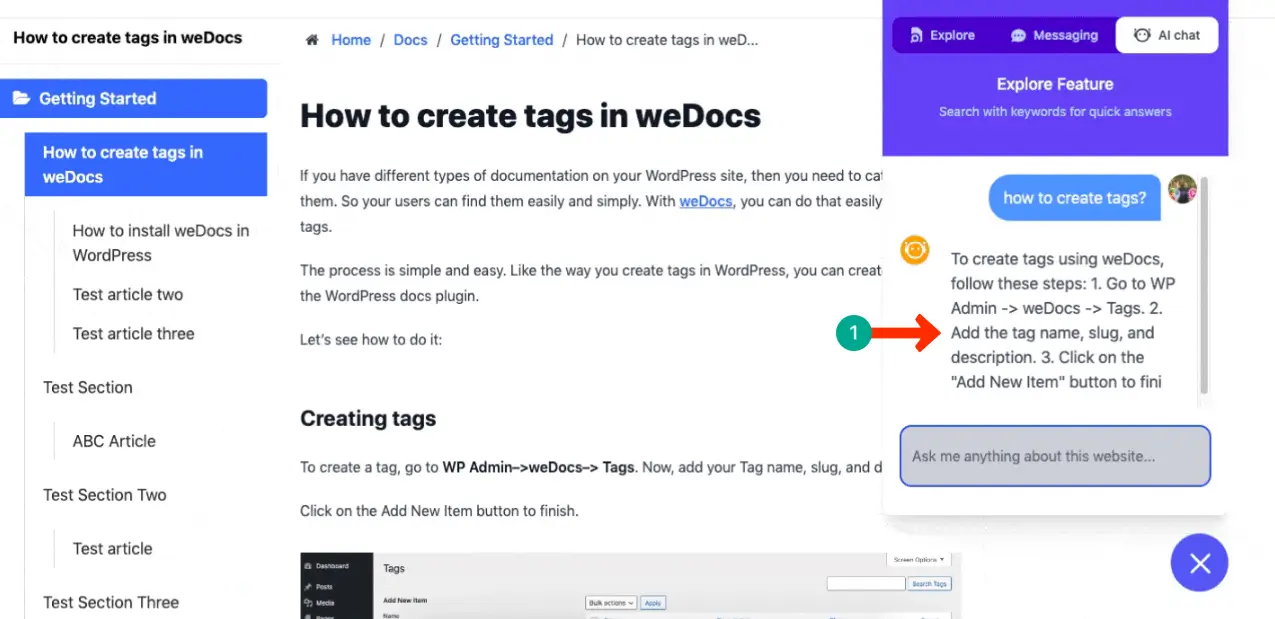
Thus, you can add an AI chatbot to your website.
You can see in the image above the answer to the query we asked the chatbot is already stored in the knowledge base. Now, you might wish to know how to create a knowledge base. For you, we have covered a detailed blog post on how to create a knowledge base using weDocs.
Points to be noted: As mentioned earlier, the weDocs AI Chatbot will answer users’ questions based on the information you feed into your knowledge base. So, if users submit a query that hasn’t been added to the knowledge base yet, the chatbot will fail to provide relevant answers to the user or showcase wrong information.
Closing Up!
Creating an AI chatbot for your support team not only can enhance operational efficiency but also improve customer satisfaction while saving operational expenses. By continuously feeding updated information, you can keep your chatbot’s responses accurate and relevant over time.
However, for the best user experience, you must regularly check if your audiences are really satisfied with the responses. To do this, you should monitor the chatbot performances through analytics, gather customer feedback, and make necessary adjustments accordingly.
weDocs has integration with Google Analytics. As a result, you can easily see how your documentation articles and chatbot are performing through its analytics. If you have any more queries regarding the weDocs plugin and how to create an AI Chatbot with it, let us know about it through the comment box.
Before leaving this post, you may check this article on the best knowledge-base plugins for WordPress.
Subscribe to
weDocs blog
We send weekly newsletters,
no spam for sure!