Documentation is a written or visual material that provides information, instruction, and details about particular products, systems, or services. Almost any organization today involved in product development loves to prepare documentation before releasing its products and services.
But we’ve seen that many organizations can’t systematically manage their documentation. As a result, most users fail to quickly find their desired documentation and end up with a bad experience. This is why using documentation management plugins has become so important today.
Fortunately, tons of plugins are available online. There are several things you must consider before choosing a WordPress documentation management plugin. We’ll introduce you to these factors in this article.
What Is a WordPress Documentation Management Plugin?
A WordPress documentation management plugin is a software designed to simplify the creation, organization, and management of documentation on WordPress websites. This type of plugin can help present your information in a structured way to make it available to visitors and users.
One primary function of documentation management plugins is content creation. Users can create and edit documentation content directly within the plugin. This facilitates the development of knowledge bases, FAQs, and how-to manuals.
Benefits of Using WordPress Documentation Management Plugins
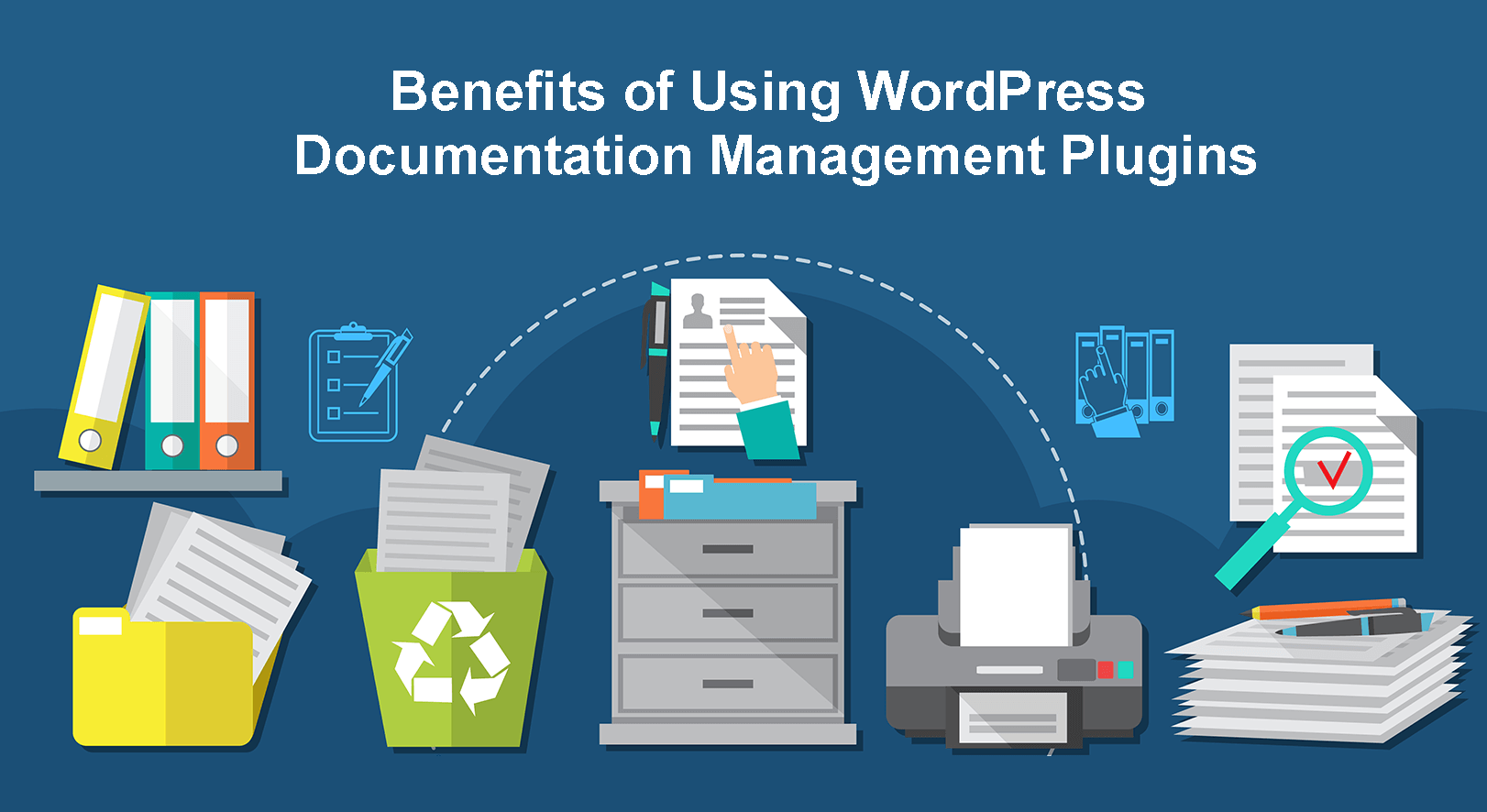
There are many important benefits of using a documentation management plugin. Some of the key points among them are discussed below. Take a look at them.
a. Improved Organization
Documentation plugins help you categorize and structure content so users can easily navigate and find the information they are looking for. Organized documentation can improve user experience.
b. Customization Options
Documentation plugins offer enormous customization options so you can match the look and feel of your documentation page to your website’s design and branding.
c. Multimedia Integration
Most documentation plugins allow you to add and showcase multimedia elements like images, videos, and downloadable files within the documentation. This enhances the beauty of the doc content.
d. Responsive Design
Documentation management plugins ensure the doc content is responsive, readable, and perfectly accessible across various devices, including mobile phones, tablets, and desktops.
e. Time and Resource Saving
You can automate many aspects of content creation and organization utilizing a documentation management plugin. This can lead to increased efficiency and productivity.
How to Choose a WordPress Documentation Management Plugin
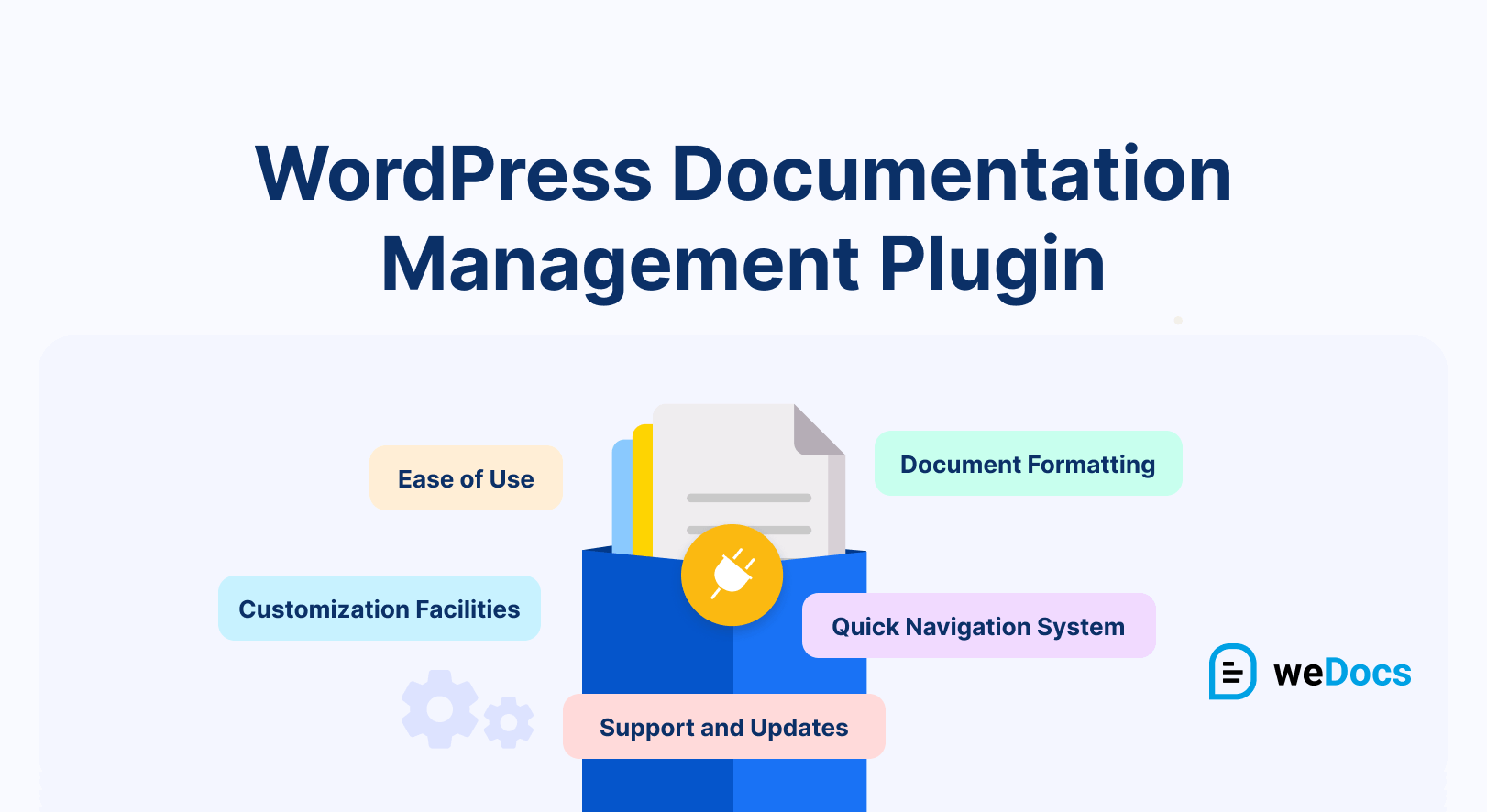
Changing the documentation management plugin after every few days is really a hectic process. So before creating the documentation, you must select a good plugin that gives you benefits for a long time.
Now, we’ll talk about the factors you must mandatorily consider when thinking of selecting a WordPress documentation management plugin. Keep reading!
1. Ease of Use
The plugin you select must have a clean, intuitive, and user-friendly interface so you can create, manage, and organize documentation without requiring any technical skill. Check if it has a drag-and-drop functionality, a visual editor, and a straightforward setup process.
Once the plugin is installed, it may offer an easy-to-understand setup wizard that explains all the menus and submenus coming with the tool. While creating or editing documentation, you must be able to add tags, categories, and sections.
The doc editor should also provide you with all the necessary formatting options on the toolbar, such as headings, alignment, bold, italic, lists, buttons, etc. A robust search bar can give users more leverage in quickly finding relevant information using particular keywords.
2. Document Formatting and Organization
This aspect is crucial for creating a well-structured documentation page. The plugin must support hierarchical organization, allowing you to create categories and subcategories logically for your content. Also, check if the plugin enables you for media elements management.
Unless you have the facility to embed images and other multimedia elements in your doc posts, it will be difficult to explain the how-to content to users. The table of contents is another key factor in formatting an organization.
Popular documentation plugins automatically generate the table of contents based on headings and subheadings. Finally, the plugin must allow you version control. It should allow you to check all the changes in your documentation and instantly get back to a previous version whenever necessary.
3. Customization Facilities
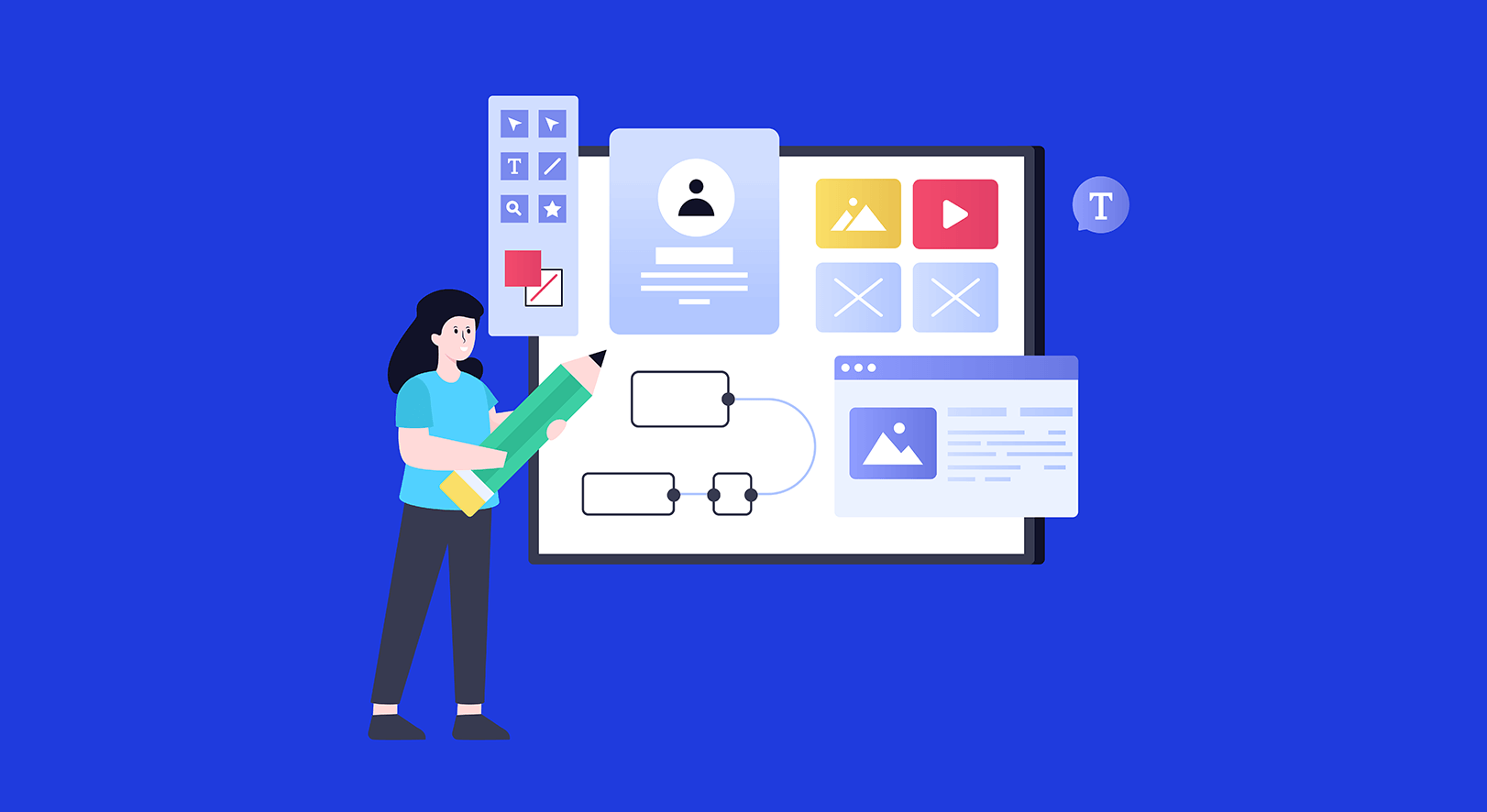
Customization allows you to tailor the appearance of your documentation page to align with your brand identity and user needs. First, check if the plugin offers customizable templates for the archive and single doc post pages. Secondly, check the customization options, like colors and fonts.
The ability to customize the color scheme lets you set a unique visual identity on your site. Similarly, fonts allow you to be consistent with your website’s typography. If the plugin has custom branding options, you can add a logo, company name, and other branding elements to your site.
Finally, look at its layout flexibility level. This may include options for you to create single or multi-column layouts to arrange content blocks as needed.
4. User Role and Permission Management
The user role and permission management is a feature that allows you to control and restrict access to the documentation files. Only authorized users have the ability to view, edit, and engage with the files. This ensures the documentation section remains free from adulteration with wrong information.
Plus, it prevents the theft of valuable information. By default, WordPress includes six different user roles: super-admin, admin, editor, author, contributor, and subscriber. Good documentation plugins may offer some more user roles. Moreover, don’t forget to check the plugin’s support for content restriction.
5. Quick Navigation System
The better the navigation system, the faster users will find the information they want. We already talked about the table of contents and search functionality above. In addition, a good documentation plugin should offer breadcrumbs, a floating navigation menu, a sidebar, etc.
A sidebar or floating navigation menu empowers users to effortlessly navigate the documentation, even if they are very deep into specific pages or sections. This quick and easy navigational access enhances the overall useability and session of the documentation pages.
6. A Quick-Responding Chatbot
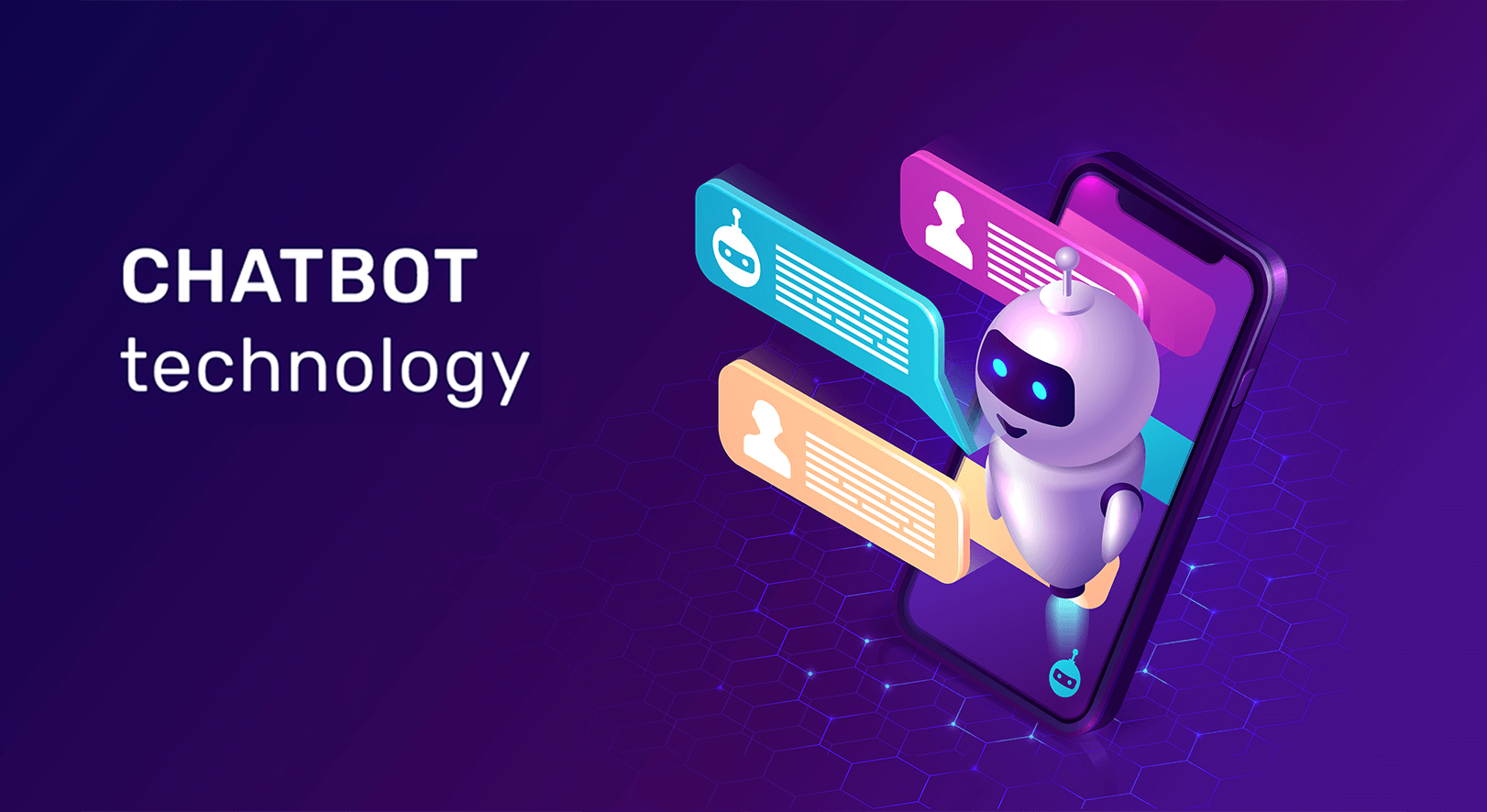
A chatbot works as a virtual assistant. It allows users to ask questions for clarification on specific topics in documentation. Today, most chatbots are AI-powered, helping users find the exact documentation they are looking for based on text pompots.
Some chatbots gather questions from users, including their email addresses, so admins can respond to them anytime later. No documentation plugin is complete today without a chatbot. Not only should it be a chatbot. It must be able to show human-like behavior and pull content based on prompts.
7. Third-Party Extension Integration Facility
Third-party extension integration refers to the capability that the plugin can seamlessly work with other tools and applications, expanding the features and functionalities of the documentation page. This ability makes the documentation plugin versatile and adaptable to different workflows.
For example, the plugin may have integrations with popular project management plugins like Trello and WPERP. Furthermore, it must have integration ability with email marketing plugins like MailChimp and eCommerce plugins like WooCommerce.
8. Support and Updates
How long a plugin can provide service largely depends on its support and updates. If you ever face any problem with the plugin or need assistance. A robust support system ensures you can reach out to the developers for help and timely responses.
This support may come in the form of documentation, tutorials, forums, or direct contact channels. This support should cover various aspects, like setup instructions, troubleshooting guides, and best practices.
In addition to this, the documentation plugin may require new features to be added over time. It should be done through regular updates. This can also help you maintain integrations with third-party tools.
9. Security
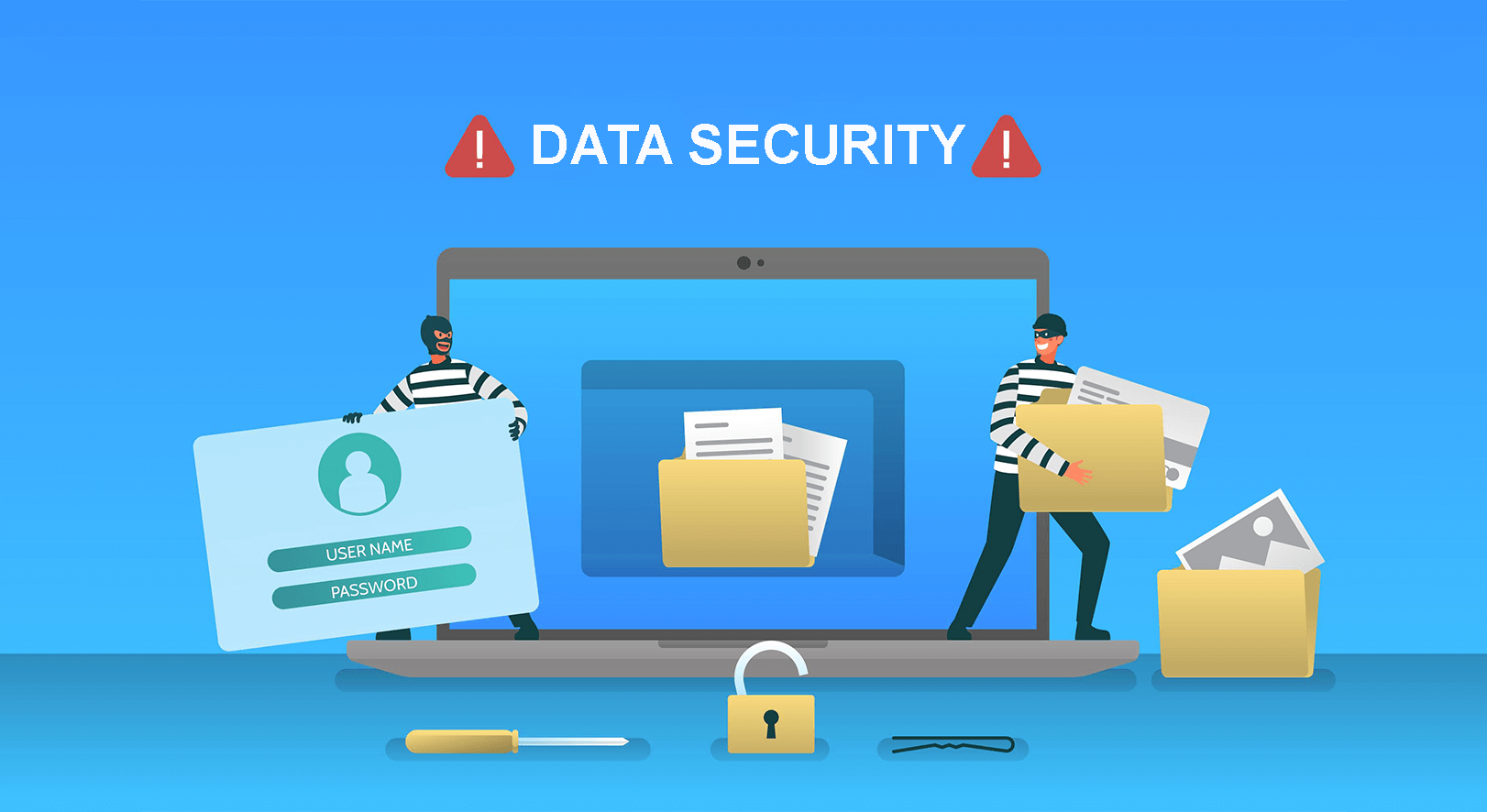
Security is a crucial consideration when evaluating documentation plugins. We already talked about the security issue a bit just a while ago. Several other things you must consider, like user authentication, secure data transmission, content protection, preventing cross-site scripting attacks, etc.
Popular user authentication systems are enabling two-factor authentication, multi-factor authentication, OAuth authentication, LDAP authentication, etc. Check if these authentication systems are available in your plugin or not.
10. Scalability
Unless your documentation plugin can handle an increasing number of content, users, and traffic without compromising performance and usability, it’s a waste. This is why scalability is so important, so your website can grow and adapt to new needs and changes.
Plus, the plugin must have a caching mechanism, CDN integration, and the ability to multiple concurrent users and their queries without slowing down the performance. They may submit their queries through the search or chat box.
11. Backup and Migration
Websites may crash at any time due to various accidental cases like server failure, hacking attempts, and mistaken deletion. That’s why backup management is so important. Having a robust backup management system can help restore your data within the shortest possible time.
Sometimes, you may need to migrate the same documentation to multiple domains. As a result, you must verify whether the migration feature is working properly in the plugin or not. Having strong backup and migration power can save you a lot of time.
12. Analytics
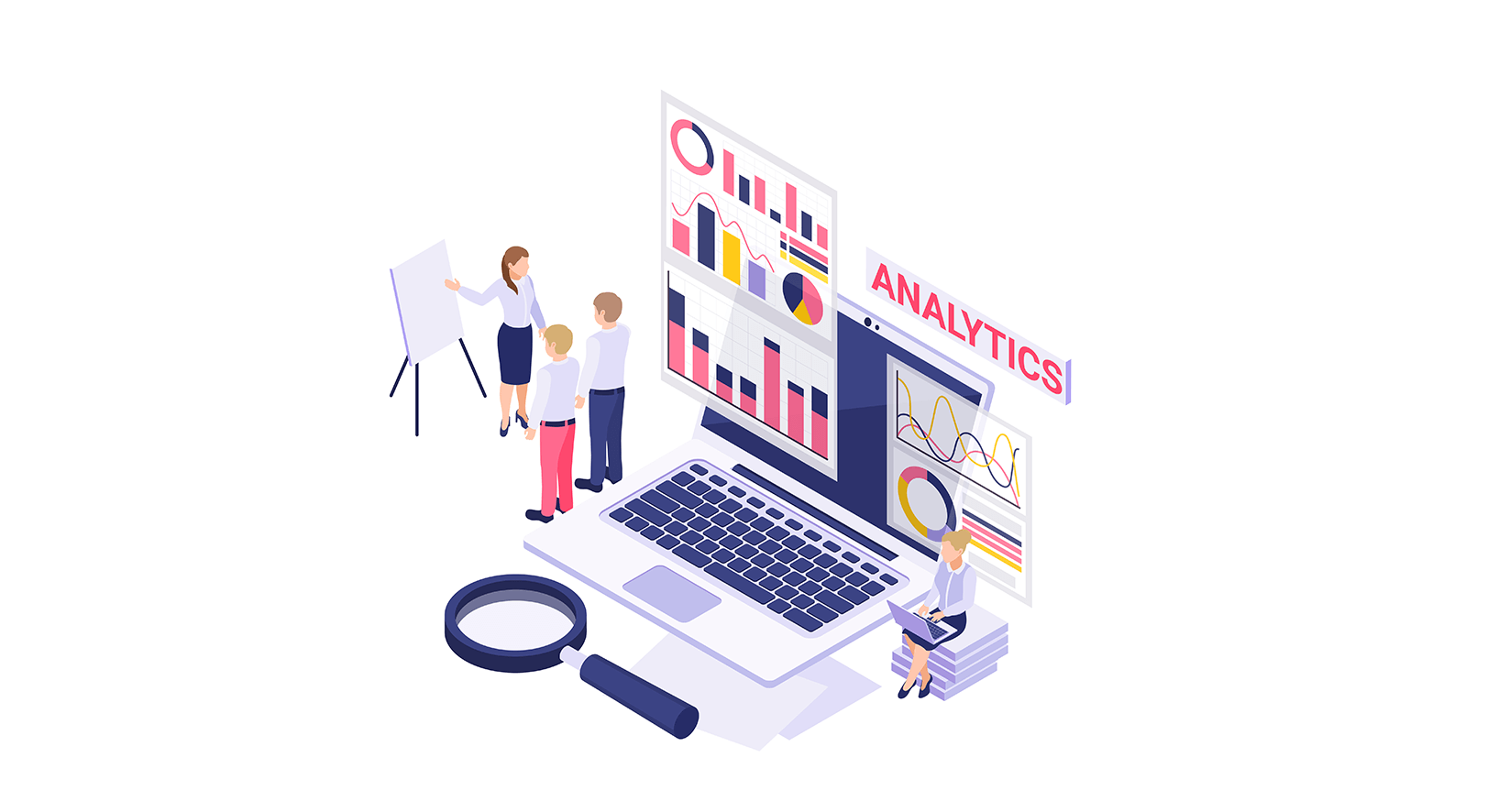
Analytics provide valuable insights into the performance and behavior of your doc visitors. It can also help you check in real-time which documentation has been viewed the most, which types of queries have been submitted frequently, user demography, traffic sources, etc.
By analyzing these data and metrics, you can make informed decisions about adding more documentation or super-simplifying the existing ones. Accordingly, you can develop user behavior, engagement level, and conversions.
13. Cost
Indeed, you’ll find a good number of WordPress documentation management plugins with free versions. But you can’t do much with them as free versions don’t give you access to all the valuable features. You have to upgrade to the premium version at some point.
So, choose a plugin that you can afford. Kindly visit the pricing page of all the documentation plugins one by one. Select the one you think you can purchase and renew annually.
14. Reviews and Ratings
Over 90% of people love to read reviews and ratings before purchasing any product online today. Similarly, you must spare a minimum amount of time to explore the ratings and reviews of your shortlisted documentation management plugins.
Some best platforms to study software reviews are Capterra, G3 Crowd, TrustRadius, Software Advice, TopTenReviews, GetApp, Crozdesk, etc. Remember, you may not get accurate information if you explore reviews on websites other than trusted sources.
FAQ on Things to Consider Before Choosing a WordPress Documentation Management Plugin
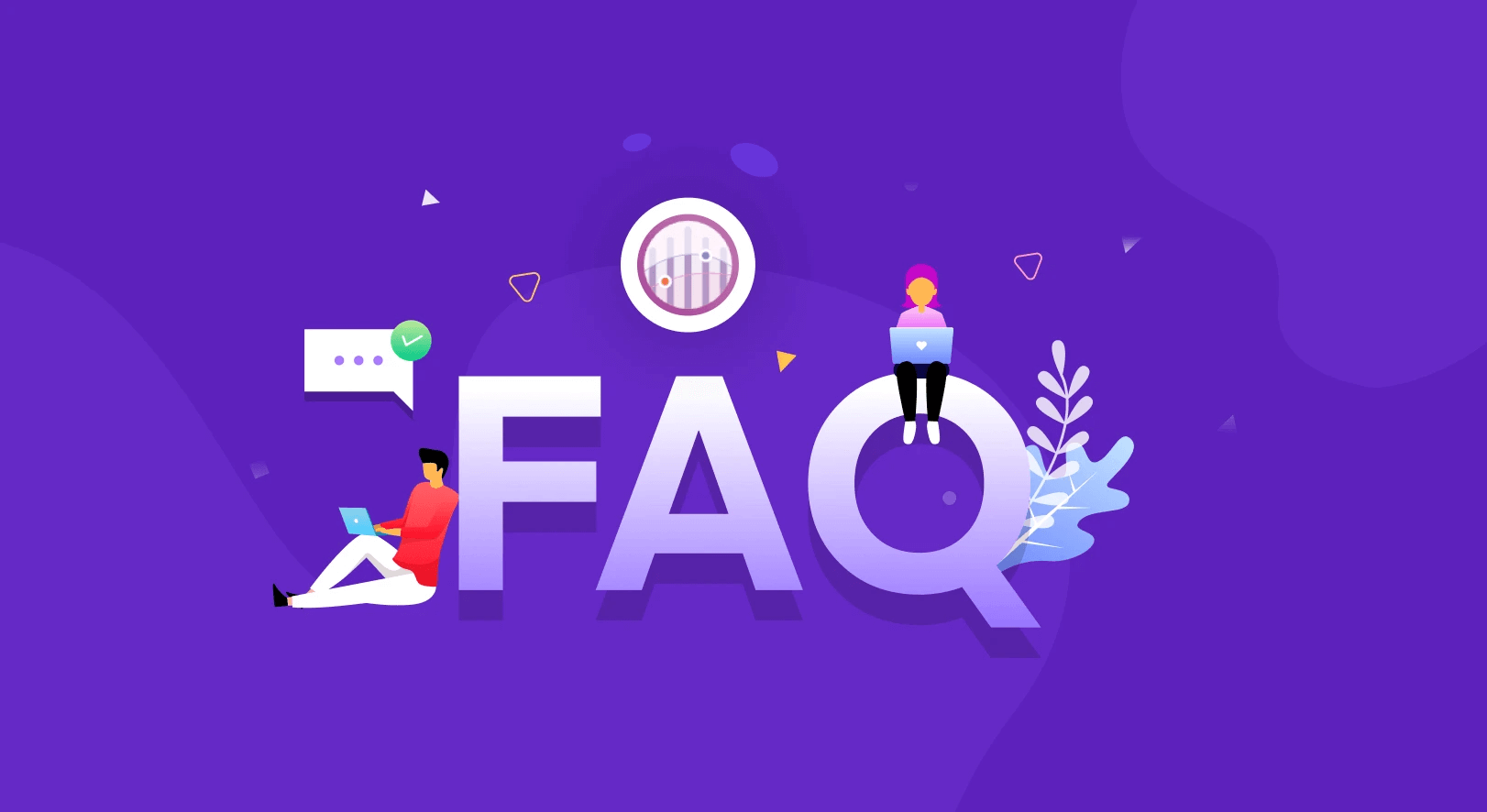
We launched the weDocs plugin several years ago. For a long time, the plugin was completely free to use. We have interacted with many users during this long time and received tons of queries from various users. Based on the queries, we have shortlisted five FAQs that will be answered here.
Question 01: What are the best WordPress documentation management plugins?
Heroic Knowledge Base, Echo Knowledge Base, BetterDocs, weDocs, and Helpie WP
Which documentation plugins for WordPress have the drag-and-drop feature?
Echo Knowledge Base, BetterDocs, weDocs, and BasePress.
What are the best WordPress file management plugins?
File Manager, Advanced File Manager, FileBirds, and Bit File Manager.
Can I create internal and external knowledge bases with the documentation plugins?
Yes, you can create internal and external knowledgebases with documentation plugins like Heroic, Echo, BetterDocs, and weDocs.
How can I engage users through documentation articles?
- Write the documentation in easy-to-understand language
- Don’t use heavy technical jargon that most people don’t know
- Use images, videos, and other visual content to explain discussions
- Include a quick-responding AI chatbot and advanced search bar
Final Words!
Choosing the right WordPress documentation management plugin is critical because the future of your documentation and knowledge base sections largely depends on it. By considering all the factors discussed in this post, you can ensure that you are selecting the right plugin that meets your needs.
But instead of just relying on theoretical exploration, we recommend you try the free plugins on localhost. As a result, you will gain theoretical knowledge as well as hands-on experience. Let us know through the comment section if you find this article informative and helpful enough. Also, mention which documentation plugin you have selected.
Subscribe to
weDocs blog
We send weekly newsletters,
no spam for sure!
.png)
