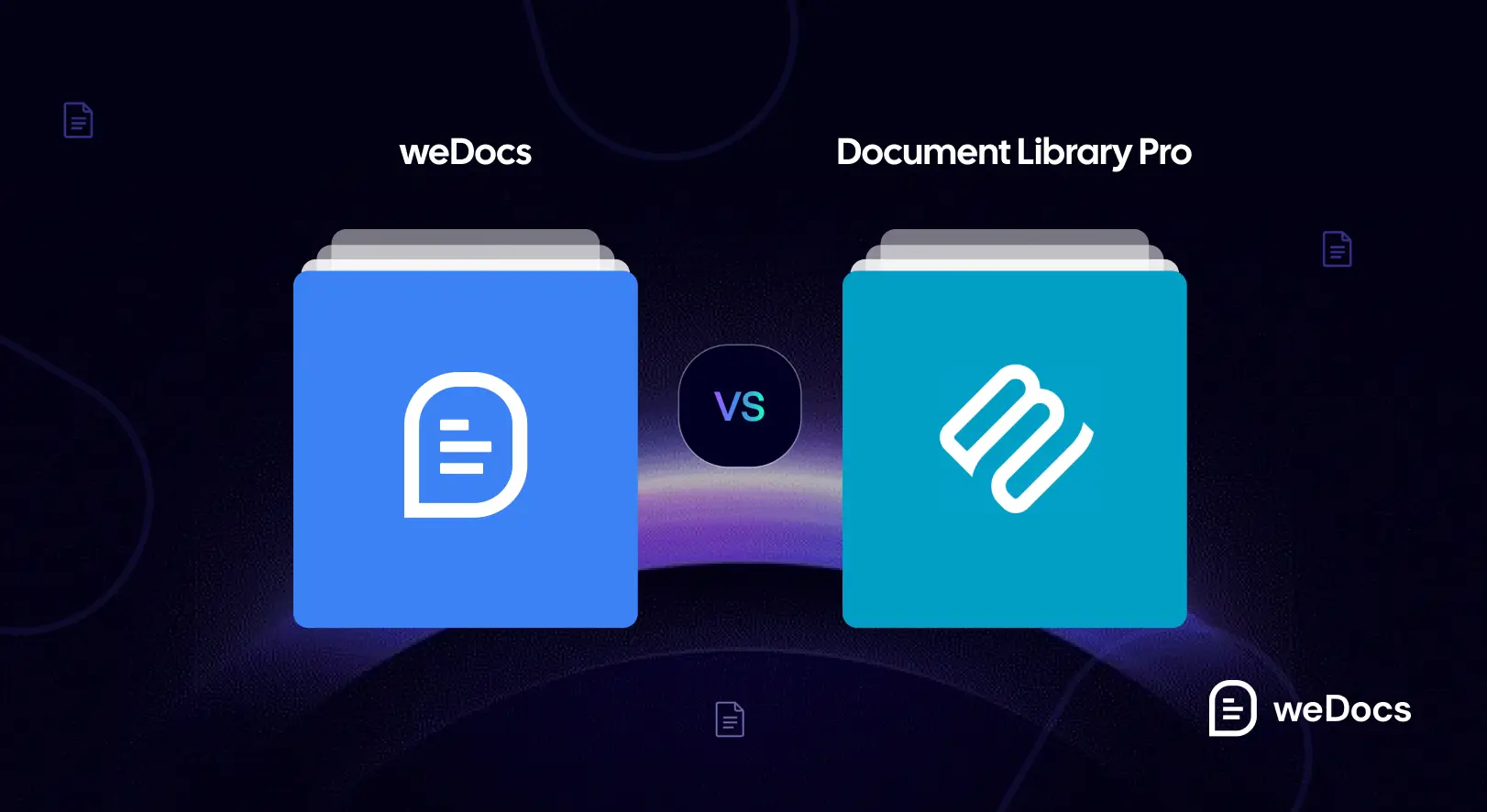If you run a business or service site, you know how important it is to help users find answers quickly. No matter how big your support team is and how efficient they are, users may fail to get instant answers to their queries during the rush hours. But if you have a good documentation system, not only can it save you time, but also improve user experience.
This is why choosing the right documentation software is a smart decision. It can help you to organize and display knowledge base content in a structured way so visitors can easily find it. If your site is built on WordPress, you’ll find lots of easy-to-manage documentation plugins with lots of helpful features.
weDocs and Document Library Pro are two great plugins in this regard. Although they share many similarities, there are also many differences between them that set them apart from each other. In this post, we’ll discuss weDocs vs Document Library Pro so you can choose the best documentation plugin for WordPress. Let’s begin!
weDocs: A Quick Overview
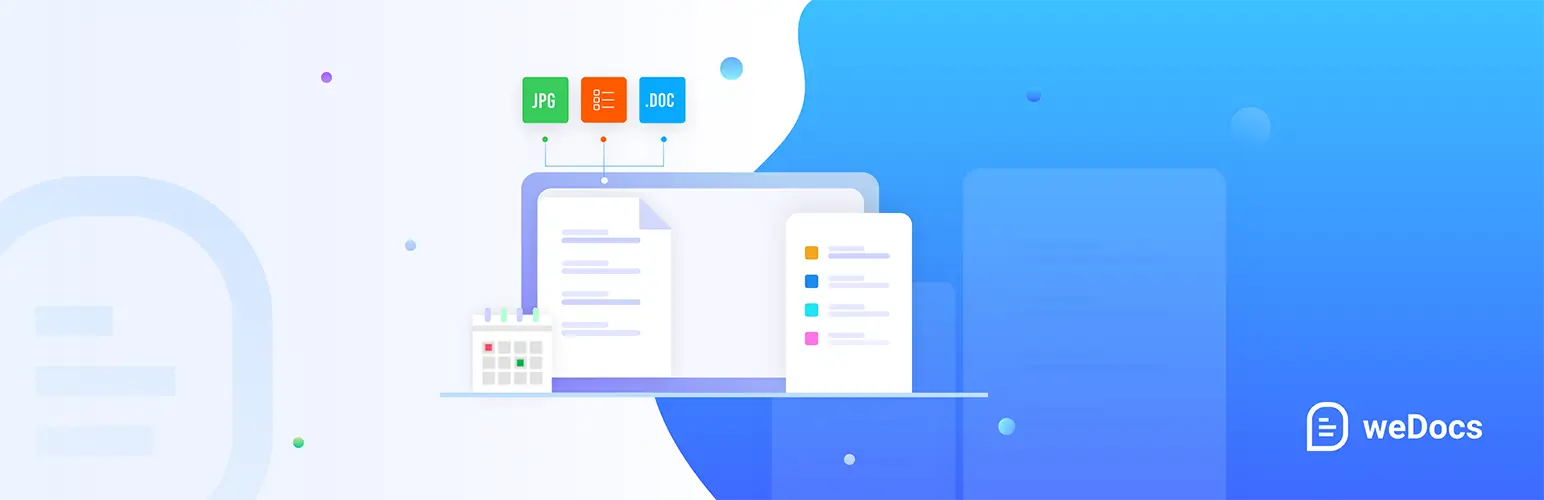
weDocs is a well-known knowledge base and documentation management plugin for WordPress. With this plugin, you can create documentation posts and knowledge bases. For many years, weDocs was completely free to use. But recently, the plugin has released a premium version. It still has a free version available, which is good for any basic-level website or those that have recently launched their websites. You can create unlimited docs, organize content with a three‑level nested hierarchy, sort items via drag‑and‑drop, and more.
The premium version comes with many exciting features, which are highly suitable for websites requiring advanced support. For example, an AI chatbot powered by ChatGPT for document‑based query answering, a floating contact form, a table of contents, role‑based permissions, privacy settings, and more.
Document Library Pro: A Quick Overview
Document Library Pro is another feature-rich WordPress plugin designed for simplifying documentation management. However, you cannot create any new posts and write them on the backend of your site using this plugin. Instead, you can upload any file type, like PDFs, Word Docs, Excel Sheets, PowerPoint Presentations, Audios, Videos, and more. You can either directly upload them to your site through the plugin or link them to external platforms, like Dropbox, Amazon S3, Google Drive, YouTube, Vimeo, etc.
It includes various layout options, like table, grid, or folder-style views. Again, they are paired with AJAX-powered search, filter dropdowns, and sortable columns to help users find their desired documents quickly. You can organize files with categories, subcategories, tags, and custom fields. It’s possible to upload files via bulk CSV import, manual entry, drag‑and‑drop, or frontend submission forms.
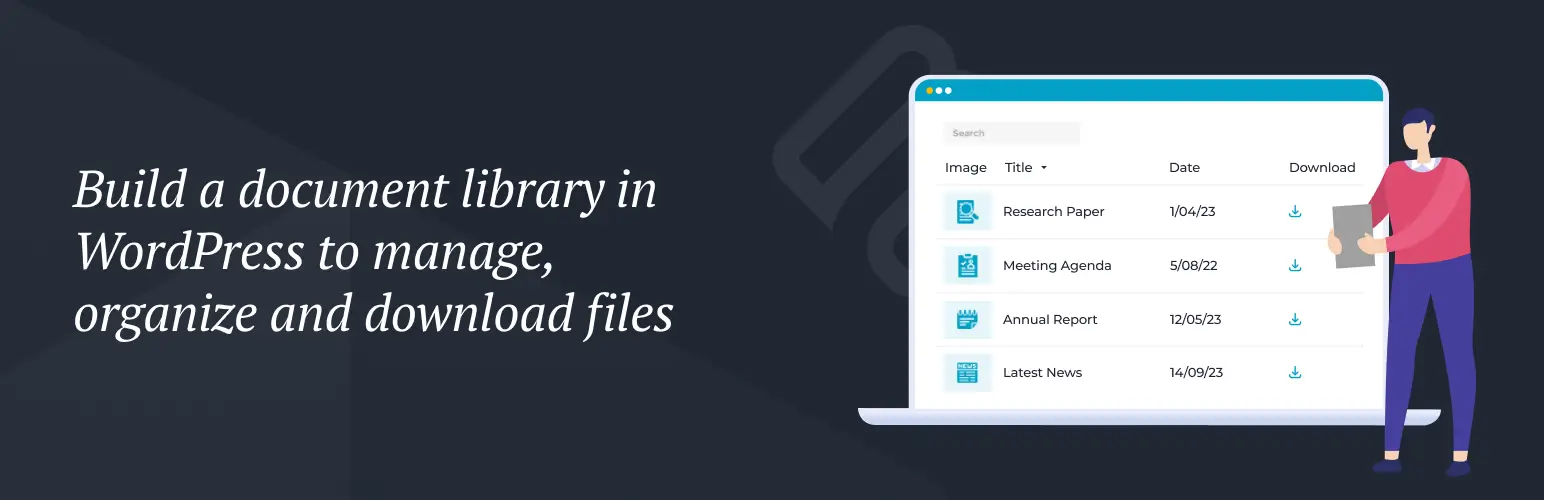
weDocs vs Document Library Pro: Feature Comparison
As already said, there are many differences between these plugins other than similarities. Below, we will discuss the differences between these plugins based on their features one by one. Keep reading!
1. Free Version
The free version of weDocs allows you to create and manage unlimited knowledge bases, wikis, and documentation on WordPress sites. It has a user-friendly interface with drag-and-drop functionality to organize unlimited documents, sections, and articles in a three-level nested structure (sections, subsections, articles) for easy navigation. weDocs integrates with the WordPress Block Editor for easy content creation.
The free version of Document Library is known as the Document Library Lite plugin. It simplifies document management by creating a searchable, sortable, and responsive table-based library for files like PDFs, Word, Excel, PowerPoint, images, videos, and more. It uses a custom ‘Documents’ so users can easily organize files into categories and display them via the [doc_library] shortcode with customizable columns (e.g., ID, title, date, categories, download button).
2. Built-in Post Writing Support
We talked about this a bit in the overview section. weDocs comes with built-in post writing support. You can create and manage detailed documentation articles directly inside WordPress. You can write content-rich articles with headings, text, images, and other media, just like creating a blog post or page. The plugin gives you a dedicated documentation editor where you can organize content into sections and categories. Learn how to create a knowledge base with weDocs.
In contrast, Document Library Pro does not offer built-in post writing support for creating articles or documentation-style posts. Its main focus is on listing and managing files like PDFs, Word documents, and other downloadable resources. You won’t find any article writing interface or post editor inside the plugin settings. Instead, it displays your uploaded documents in a searchable, filterable layout, where each document works only as a downloadable or viewable file.
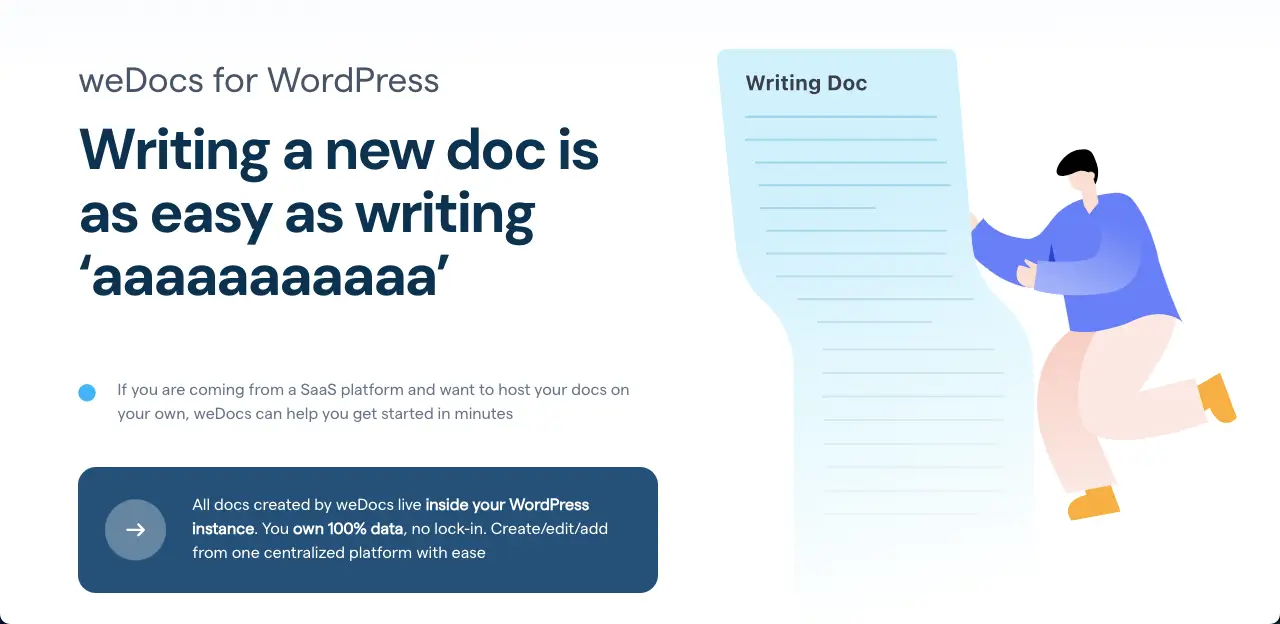
3. Drag-and-Drop Organization
weDocs offers a simple drag-and-drop interface. As already said, you can create the documentation structure by sections, articles, and categories. Once the structure is ready, you can organize the documentation in the backend by dragging and dropping the articles. This makes it beginner-friendly and helps users manage large documentation hierarchies without confusion, so the backend library stays clean.
On the other hand, the drag-and-drop functionality of Document Library Pro is somewhat different. Its functionality isn’t limited only to article organization. The plugin is capable of handling document files like PDFs, Word Documents, Images, Videos, and any other file type that the plugin supports.
4. AI Chatbot
weDocs comes with a built-in AI Chatbot feature that helps users find documentation articles faster. This chatbot uses AI to understand user queries and suggest the most relevant help articles from your documentation library. It can even suggest certain solutions in a conversational tone. This feature is especially useful for website owners who want to reduce support tickets by giving visitors instant answers through conversational search. Here’s a guide on how to create an AI chatbot with weDocs.
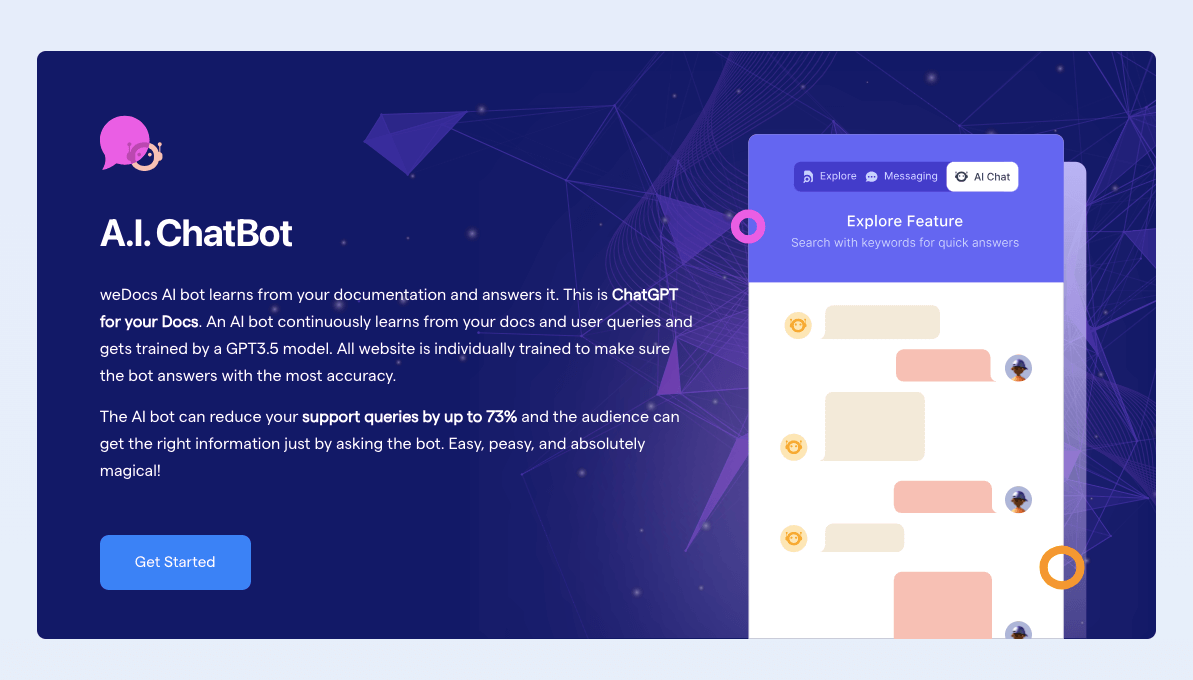
In contrast, Document Library Pro does not include any AI Chatbot feature. The plugin focuses purely on creating, organizing, and displaying document libraries in different layouts like tables, grids, and folders.
5. Frontend File Uploads
weDocs does not offer frontend file upload functionality. The plugin mainly focuses on creating, writing, and organizing documentation content from the WordPress backend. If you want users or contributors to upload files or documents from the frontend, you would need to use a separate plugin or custom solution. But if you are looking for a plugin that allows frontend file submission alongside weDocs, you can do it using the WP User Frontend plugin.
Document Library Pro has the frontend file upload support. It allows website visitors or specific user roles to upload documents directly from the frontend using a simple form. This is useful for websites that want to collect documents, reports, or other files from users without giving them backend access. Admins can review and publish these uploads later if needed.
6. SEO Optimization
weDocs is SEO-friendly by default because it creates individual documentation pages using WordPress custom post types. Each documentation article has its own unique URL, which search engines like Google can easily index. This helps your knowledge base articles appear in search results. You can also use popular SEO plugins like Yoast SEO or Rank Math to optimize each article by adding meta titles, descriptions, and keywords. This makes weDocs a good choice if you want your documentation content to rank on Google and bring in organic traffic.
In comparison, Document Library Pro is also built with SEO in mind, but in a different way. It allows each document to have its own page or dedicated attachment page, which search engines can index. You can control how these pages appear in Google search results by using WordPress SEO plugins. The plugin automatically generates SEO-friendly URLs and supports structured data for better visibility. However, since Document Library Pro focuses on listing documents and files rather than long articles, the SEO benefit mainly comes only from file indexing and searchable document lists, not from rich content writing like in weDocs.
Explore this post on how to make your knowledge base SEO-friendly.
7. Multilingual Support
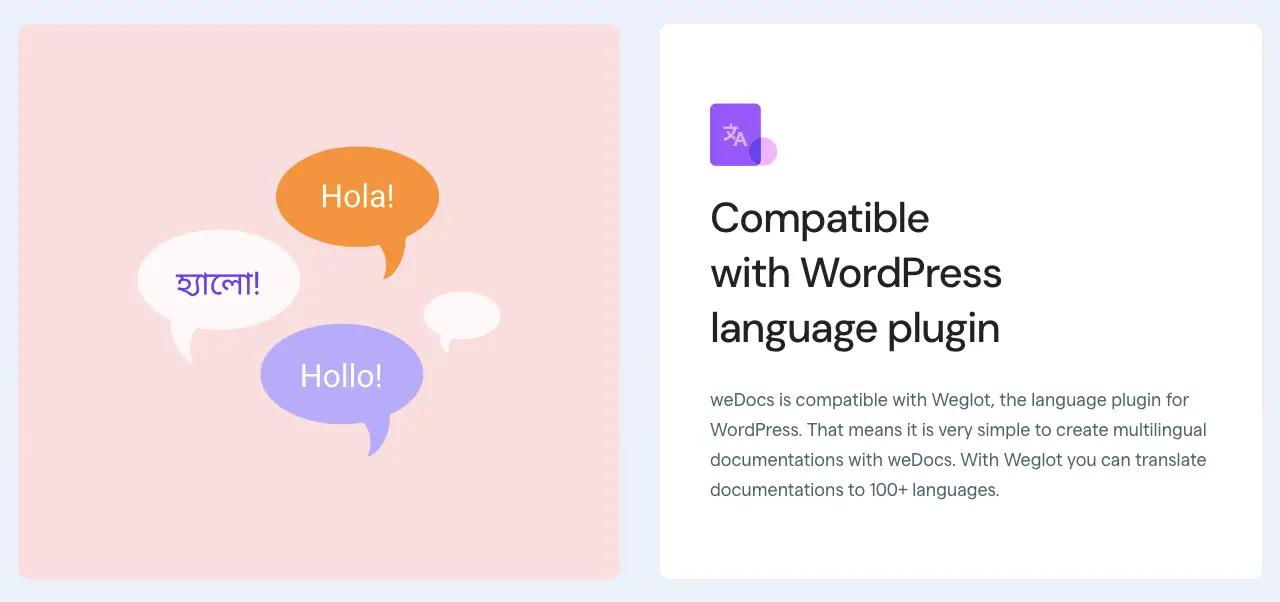
weDocs offers multilingual support by being fully compatible with popular translation plugins like WPML, Polylang, and Loco Translate. This means you can translate your entire documentation library into multiple languages. Each documentation article and section can have language-specific versions. This is very helpful for websites that serve a global audience and want to provide documentation in different languages. However, you’ll need to rely on third-party translation plugins to manage the translations, as weDocs does not have a built-in translation system.
Similarly, Document Library Pro also comes with strong multilingual support. It works smoothly with leading translation tools like WPML, TranslatePress, Weglot, and Polylang. You can translate all document titles, categories, and any custom fields into multiple languages. The plugin also follows WordPress internationalization standards, making it fully ready for multilingual sites.
8. Nested Documentation Structure
weDocs offers a nested documentation structure that lets you organize your content in a clear, hierarchical format. You can create main sections, sub-sections, and multiple levels of articles under each section. This helps you build a detailed knowledge base or help center where users can easily navigate from broad topics to specific articles. The drag-and-drop interface makes it easy to rearrange the structure anytime. This feature is very useful for large documentation projects where content needs to be grouped by categories and subcategories.
On the other hand, Document Library Pro does not provide a traditional nested documentation structure like weDocs. Instead, it uses categories, subcategories, tags, and custom taxonomies to organize documents. While you can filter and sort documents by these categories, the plugin does not display content in a tree-style or expandable/collapsible structure like in a typical knowledge base. It focuses more on flat document listings or folder-style layouts where users can browse by category, but without multi-level article nesting.
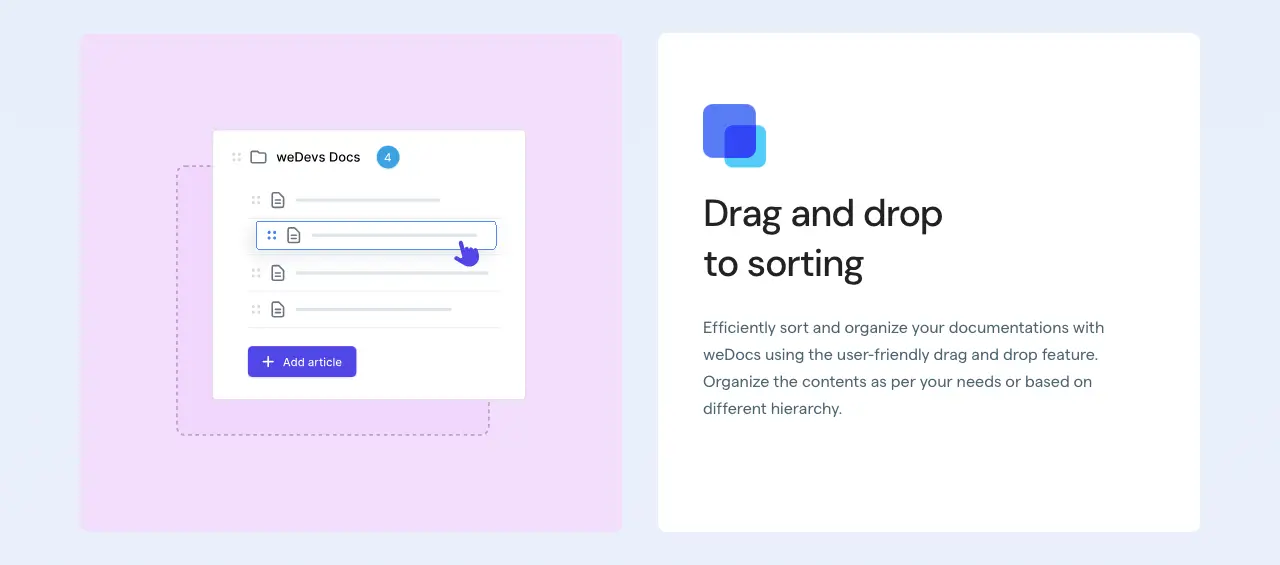
9. Responsive Design
weDocs comes with a responsive design. Your documentation pages will look good and stay readable on all devices, including desktops, tablets, and mobile phones. The plugin automatically adjusts the layout to fit different screen sizes. Visitors can easily browse articles, navigate between sections, and read documentation content without any layout issues.
Similarly, Document Library Pro also offers a fully responsive layout. Whether you use the table view, grid layout, or folder-style display, the document lists and download buttons adjust smoothly to fit small and large screens. You can search, filter, and download documents easily from mobile devices without facing design problems.
10. Themes and Layouts
weDocs offers a rich set of theme and layout customization options. It comes with three built-in templates and a column-style layout to display your documentation neatly. You can also customize the navigation background color, text color, font color, and navigation icon color from the plugin settings. There are options to enable or disable the table of contents (TOC) for each article. Plus, you can allow users to collapse and expand documentation sections.
Document Library Pro focuses more on document layout control and display style rather than article design. It offers multiple layout types, like table view, grid view, and folder-style view. So, you have certain flexibility over deciding how your documents should appear on the front end. You can choose which columns to display (like title, category, date, download link, etc.), adjust sorting options, and add filter dropdowns or search boxes above your document lists.
Visit this post on how to design a knowledge base in WordPress.
11. Permission Management

weDocs offers basic permission management features. You can control who can create, edit, and manage documentation from the WordPress dashboard. By default, this control is handled using WordPress user roles and capabilities. For example, admins and editors can manage documentation, while regular users cannot. However, weDocs does not have built-in front-end access control for readers. This means that once your documentation is published, it is publicly visible unless you use a separate membership or restriction plugin to hide it from certain user roles or visitors.
In contrast, Document Library Pro comes with advanced permission management options for both backend control and front-end access. You can restrict document visibility by user roles, individual users, or password protection. This means you can create private document libraries that are visible only to logged-in users, paying members, or specific user groups. This feature is especially useful for businesses, schools, or membership sites that need to keep certain documents private while keeping others public.
12. Feedback and Voting System
weDocs offers a built-in feedback and voting system that lets readers rate the helpfulness of each documentation article. After each article, an option ‘Was this article helpful’ can be enabled to be displayed. Users can express their feelings using the Yes/No button. The feedback data is visible inside the WordPress dashboard. This allows admins to track article performance over time. This feature is very useful for improving content quality based on real user input. Check how to collect user feedback using weDocs.
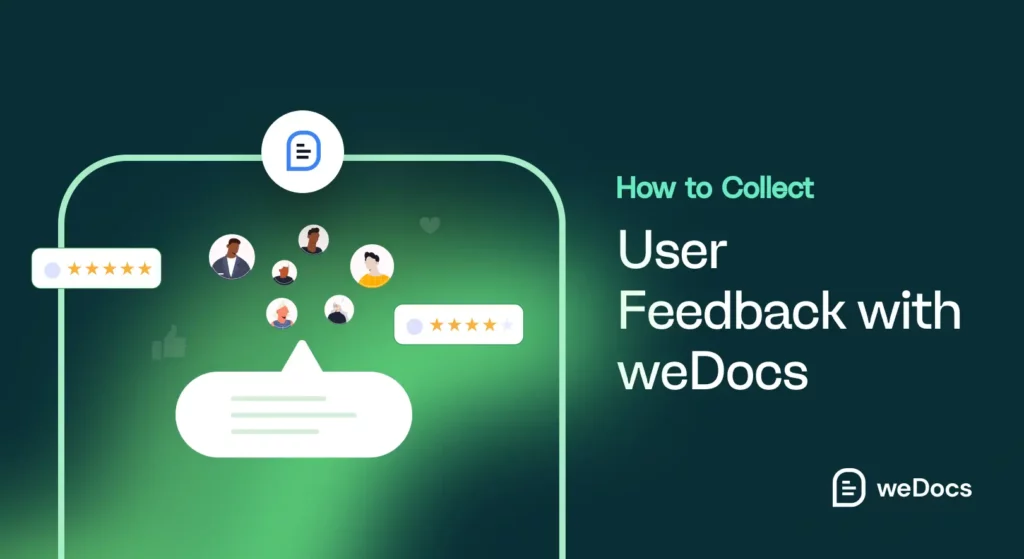
On the other hand, Document Library Pro does not include any feedback or voting system as part of its core features. If you want to add a voting or feedback system to your document library, you would need to use a third-party WordPress feedback plugin or add custom development.
Explore the post weDocs vs weDocs Pro.
weDocs vs Document Library Pro: A Quick Snapshot
Hope you have gone through the discussion covered above, feature by feature. But if you don’t love long discussions, no worries. In this section, we’ll cover a quick snapshot of their differences in a table so you can have a quick overview at a glance.
| Features | weDocs | Document Library Pro |
| Free Version | ✅ | ✅ |
| Built-in Post Writing Support | ✅ | ❌ |
| Drag-and-Drop Organization | ✅ | ✅ |
| AI Chatbot | ✅ | ❌ |
| Frontend File Uploads | ❌ | ✅ |
| SEO Optimization | ✅ | Limited |
| Multilingual Support | ✅ | ✅ |
| Nested Documentation Structure | ✅ | ❌ |
| Responsive Design | ✅ | ✅ |
| Themes and Layout Customization | ✅ | Basic |
| Permission Management | Limited | ✅ |
| Feedback and Voting System | ✅ | ❌ |
weDocs vs Document Library Pro: Which Is the Ideal One for You?
Choosing between weDocs and Document Library Pro depends on what you want to achieve with your WordPress site. Both are popular plugins, but they serve different purposes. Below, we have discussed it with a bullet list of some real-life examples.
weDocs – When and Where It Is Ideal
If your main goal is to write, organize, and publish detailed help articles or product documentation, then weDocs is the better choice. It focuses on content creation, making it easy to build a knowledge base with articles, sections, and categories. Plus, it comes with built-in styling controls and an AI-powered chatbot for instant support.
Use cases where weDocs is ideal:
- Building a product knowledge base with multiple articles
- Creating a help center with categorized documentation
- Writing detailed how-to guides and tutorials
- Providing article-based support with user feedback and voting
- Offering AI-powered article suggestions through a chatbot
- Managing collapsible and nested documentation sections
Document Library Pro – When and Where It Is Ideal
If you need a document management system to upload, organize, and share downloadable files, then Document Library Pro is the right fit. It’s built for managing documents like PDFs, Word files, Excel sheets, and other digital resources. It also provides strong frontend upload support and flexible display layouts for document listings.
Use cases where Document Library Pro is ideal:
- Creating a downloadable resource library for clients or customers
- Managing internal document sharing for teams
- Offering a searchable file directory on your website
- Allowing users to upload files from the frontend
- Controlling document access based on user roles
- Displaying documents in table, grid, or folder-style layouts
weDocs vs Document Library Pro: Pricing Plans
In this section, we’ll list the pricing plans of these two plugins so you can check if they meet your budget threshold. Keep reading!
weDocs Pricing Plans
weDocs has yearly and lifetime pricing schemes. Each one has two plans again. They are:
Yearly Scheme
- Starter – $53 for a single domain
- Professional – $174 for unlimited domains
Lifetime Scheme
- Starter – $134 for a single domain
- Professional – $399 for unlimited domains
weDocs has a 14-day refund policy.
Document Library Pro Pricing Plans
Document Library Pro also has yearly and lifetime pricing schemes, and each scheme has several plans. They are:
Yearly Scheme
- $119 – one website
- $249 – five websites
- $399 – twenty websites
Lifetime Scheme
- $449 – one website
- $899 – five websites
- $1299 – twenty websites
Document Library Pro offers a 30-day refund policy.
Final Thoughts!
We are now at the end of this post. Hope you enjoyed reading it. We kept ourselves out of bias while writing this post, so you don’t get misled anyway. It’s now your turn to choose the plugin that is able to meet your needs and requirements while following your budget. Although today’s post is finished, you can comment on any topic if you want to know more.
Our content and support teams will get back to you with practical answers. Also, you can reach us via email and social media channels. Thanks for being with us till the end.
Subscribe to
weDocs blog
We send weekly newsletters,
no spam for sure!
.png)